How to Search Twitter Trends in Any Location?
Ejaz Ahmed
8 Jul 2025 | 5 min read

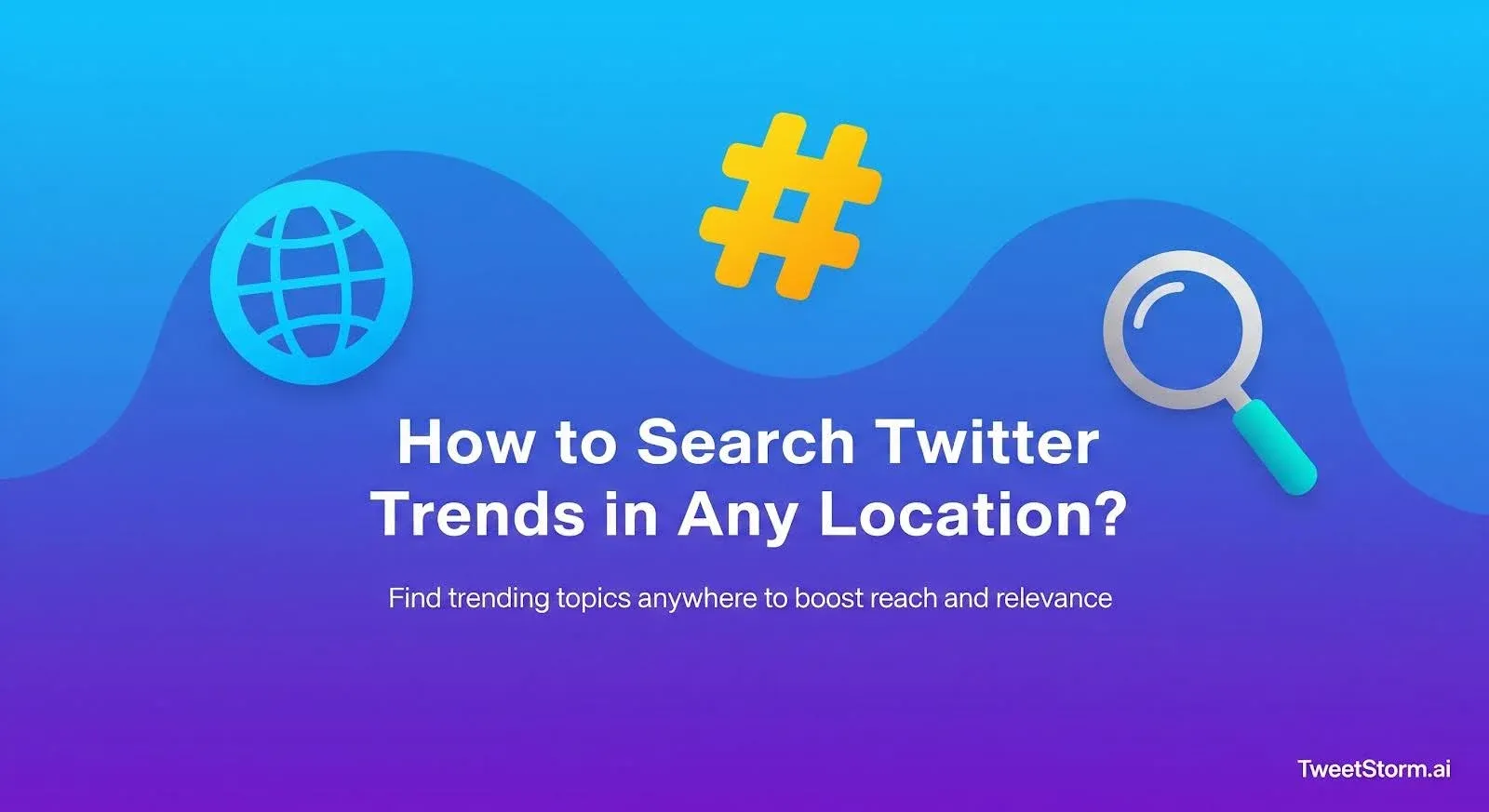
The Twitter Explore tab transforms when switching locations (e.g., New York to Tokyo), which is an intended feature.
Twitter trends are location, follow list and local chatter-curated. To see global trends for a regional launch, worldwide news or general interest, you need to bypass these filters.
That’s where location-based trend search comes in.
How Twitter Trends Work (and Why They’re Location-Based)?
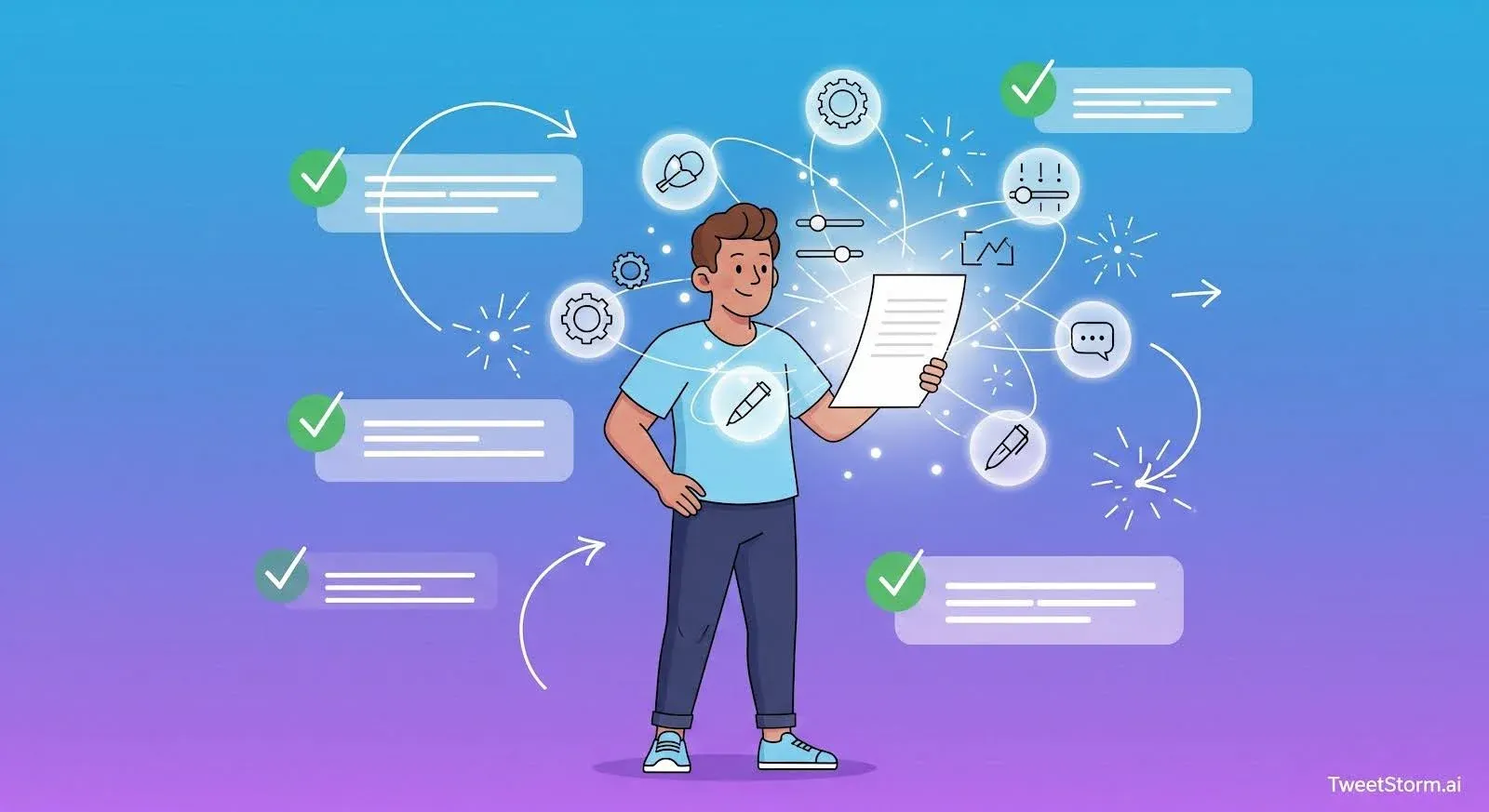
Twitter's "Trending" feed uses algorithms, real-time momentum and location to figure out what's hot. Then, your personal "Trends" list is narrowed down based on where you are and who you follow.
Here’s what influences it:
Location
Twitter detects your location through:
- IP address
- Account settings
- Mobile GPS (if enabled)
That’s why trends differ in Los Angeles vs. Berlin, even if both places are online at the same time.
Follows and Interests
Your personal trend feed is customized based on:
- Who you follow
- What you interact with
- Language and topic preferences
You might see a trend your friend doesn’t, even in the same city.
Real-Time Velocity
Trending topics rise fast. Twitter prioritizes:
- Sudden spikes in mentions
- Retweet activity
- Engagement within a short timeframe
Speed, not volume, drives trends. This understanding aids in targeting trends globally for research, marketing or curiosity.
Method 1 – Manually Changing Twitter Trend Location (Desktop)
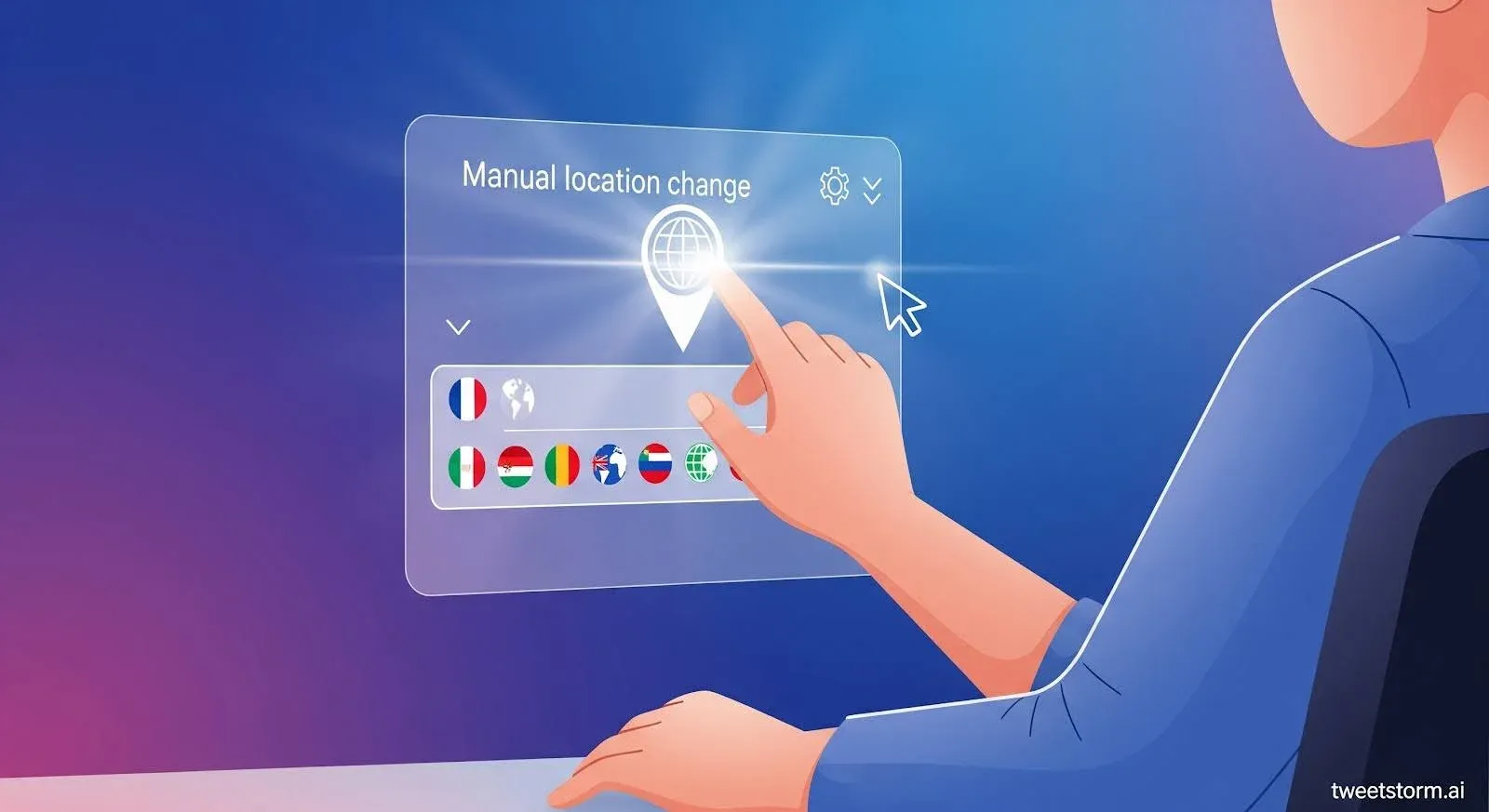
Want to see what’s trending in London while sitting in the United States? You don’t need a VPN, just a few clicks in Twitter’s settings.
Here’s how to change your location on the Twitter website:
Step-by-Step: Desktop
- Open twitter.com and log into your account
- Click on the Explore tab in the left sidebar
- On the right, click the gear icon next to “Trends for you”
- Disable “Show content in this location”
- Click Explore locations
- Choose any country or city from the list
That’s it, Twitter will now show trends from the place you selected.
Pros
- No tools or extensions required
- Works instantly
- Easy to switch between locations
Cons
- Only shows curated trending topics, not full tweet lists
- Doesn’t let you filter by keyword or time
- Still influenced by your profile activity
This is a great way to check general buzz in another area. But if you want to dive deeper, like seeing actual tweets from that region, you’ll need better filters.
Method 2 – Manually Changing Twitter Trend Location (Mobile App)
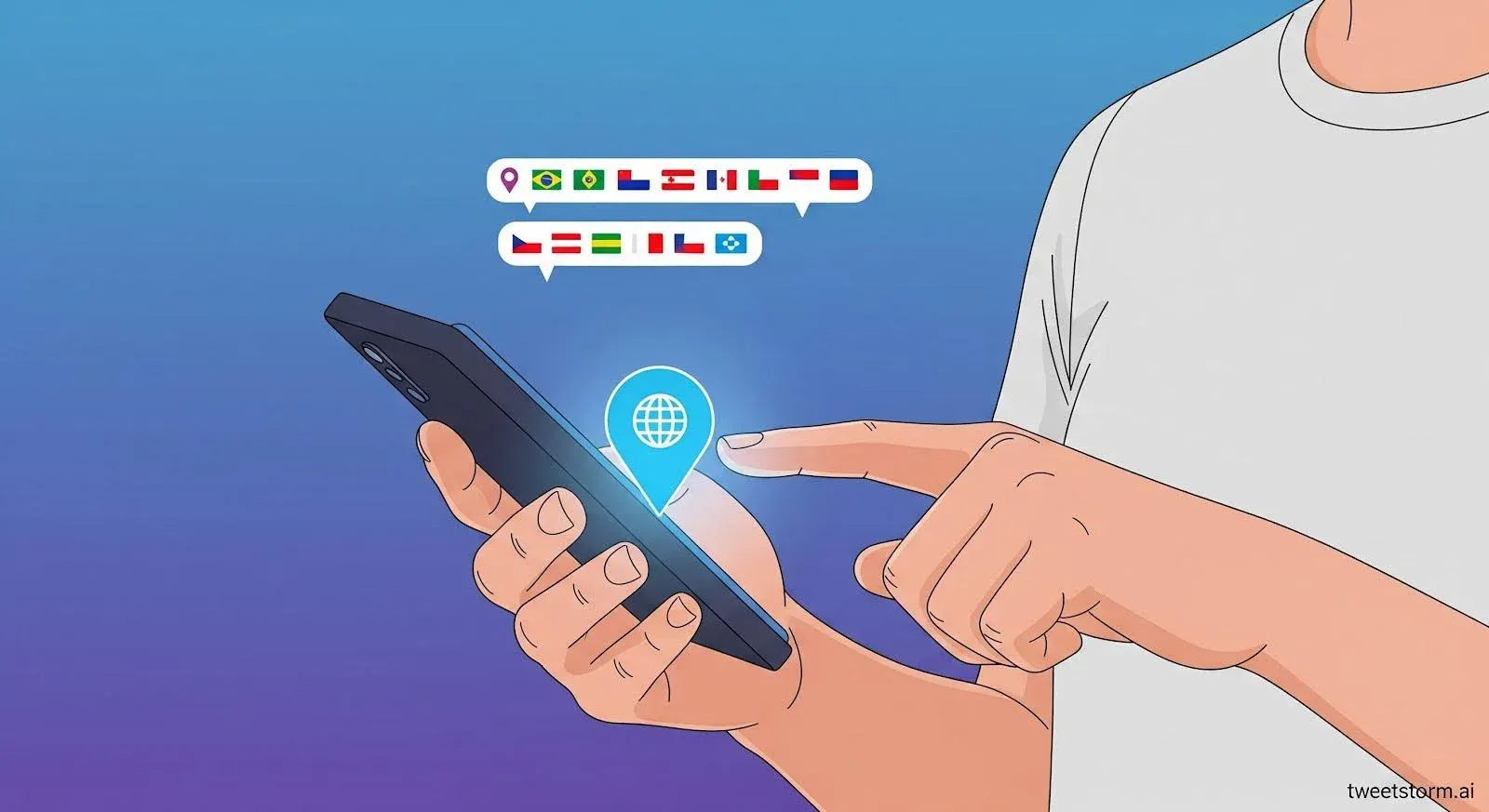
Changing your Twitter trend location on mobile is just as easy, whether you’re on iOS or Android. The steps are almost identical to the desktop version.
Step-by-Step: Mobile App (iOS/Android)
- Open the Twitter/X app
- Tap your profile icon (top left)
- Scroll down and tap Settings & Support → Settings and privacy
- Go to Privacy and safety → Content you see
- Tap Explore settings
- Turn OFF “Show content in your current location”
- Tap Explore locations and select any country or city you want
Once selected, your Trends for you section will update with trending topics from that location.
Pros
- Simple to switch between regions
- Syncs across devices if logged in
- No need for external tools
Cons
- Still limited to headline trends
- No detailed tweet filtering
- Needs to be reset if Twitter reverts your location settings
Ideal for casual trend browsing or quick market comparisons, this method is limited. For real-time tweet analysis from specific areas, tools like TweetStorm offer greater control.
How TweetStorm Helps Track Location-Based Trends
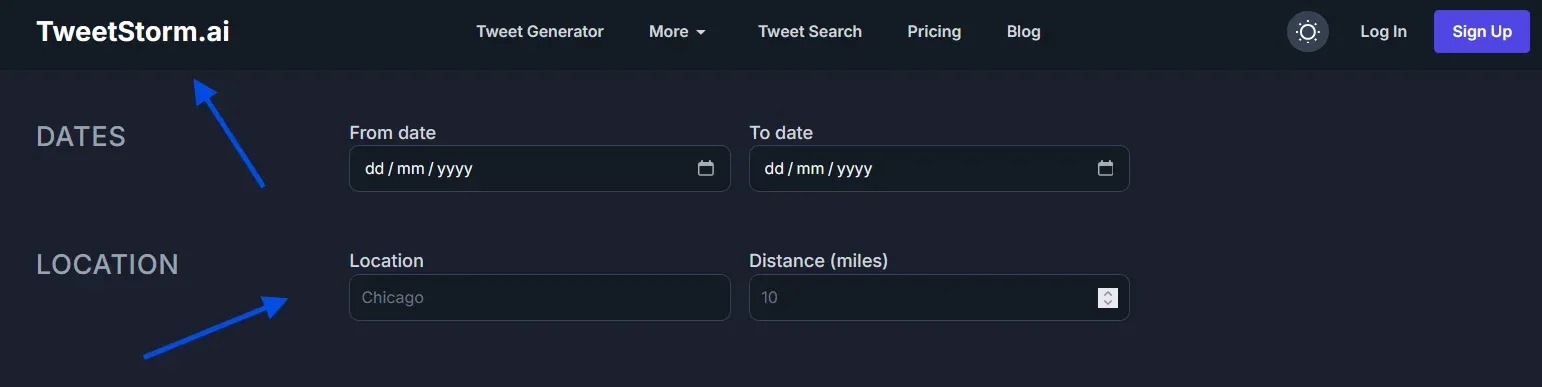
TweetStorm goes beyond Twitter's Explore tab by showing you why trends are happening. You can search for tweets by location, time and keywords, which is pretty neat.
That’s a big deal for:
- Marketers tracking campaigns in different regions
- Founders checking sentiment during launches
- Content creators looking for local trends to jump on
- Researchers doing regional analysis
Here’s how TweetStorm makes it all easier:
Location-Based Filters
TweetStorm’s Advanced Tweet Search lets you search tweets from any city and you can even set a radius in miles around it.For example:
Find tweets mentioning “launch event” within 10 miles of Dubai.
No search operators needed. Just select your location in the dropdown and go.
Combine It With Keywords, Hashtags or Dates
Want tweets from NYC last week mentioning your brand’s hashtag? You can combine:
- Location (New York)
- Date range (June 1–7)
- Keyword or hashtag (e.g., #MyBrandLaunch)
- Engagement filters (e.g., 10+ likes)
That’s something Twitter’s default settings can’t do, especially not in one place.
Save and Reuse Searches
Wanna save your geo-targeted queries for quick access? TweetStormAI's Advanced Tweet Search lets you do just that! You can find them with one click in "My Tweet Searches."
It's perfect for checking weekly trends, local campaign reports or keeping an eye on different regions. This feature helps you really dig into tweets to get those strategic insights.
Final Thoughts
While Twitter's location setting offers a quick look at trends, deeper analysis requires more. TweetStormAI's Advanced Tweet Search allows detailed filtering by location, dates, keywords, hashtags and engagement, all via simple drop-downs.
Queries can be saved for easy reuse, perfect for trend reviews, launch monitoring or multi-region reports.
In practice, the workflow is simple:
- Manually check Twitter for quick temperature readings.
- Use TweetStormAI to analyze tweets by location, date and engagement, saving these settings.
- Repeat for consistent, informed results.
Twitter gives headlines; TweetStormAI provides evidence, turning trends into actionable insights.
FAQs
1. Can I see Twitter trends from another country without logging out?
Yes. Just change your trend location in Explore settings, no need to switch accounts or use a VPN.
2. Why are trends different on two devices logged into the same account?
Sometimes, Twitter uses device-level signals like IP address and local activity, not just account settings.
3. Can I search trends by city instead of country?
On Twitter, some cities are listed but not all. With TweetStorm, you can filter tweets by any city + radius, even if it’s not in the trend list.
4. Can I filter tweets by location and date together?
Yes, using TweetStorm’s Advanced Search. Combine city, radius, date range and keywords for precise results.
5. Is there a way to see what was trending in the past?
Twitter doesn’t show historic trends. But you can use TweetStorm to search for tweets from a past date range around a known event or hashtag.
6. Do I need to use operators like “near:” or “within:” for location search?
Nope. TweetStorm replaces those with dropdowns and sliders, no code needed.
7. Does TweetStorm support mobile access for trend tracking?
TweetStorm is a browser-based tool but fully mobile-friendly and works on any device with a web browser.
8. How accurate is Twitter’s trend personalization?
It’s heavily influenced by your location and follows, meaning you may miss important topics outside your usual feed.
9. Can TweetStorm help with local competitor research?
Absolutely. Filter tweets near your competitor’s market with keywords, engagement levels and dates to see what’s getting attention.