How to Search for Images and Videos on Twitter: A Visual Guide?
Ejaz Ahmed
30 Jun 2025 | 5 min read
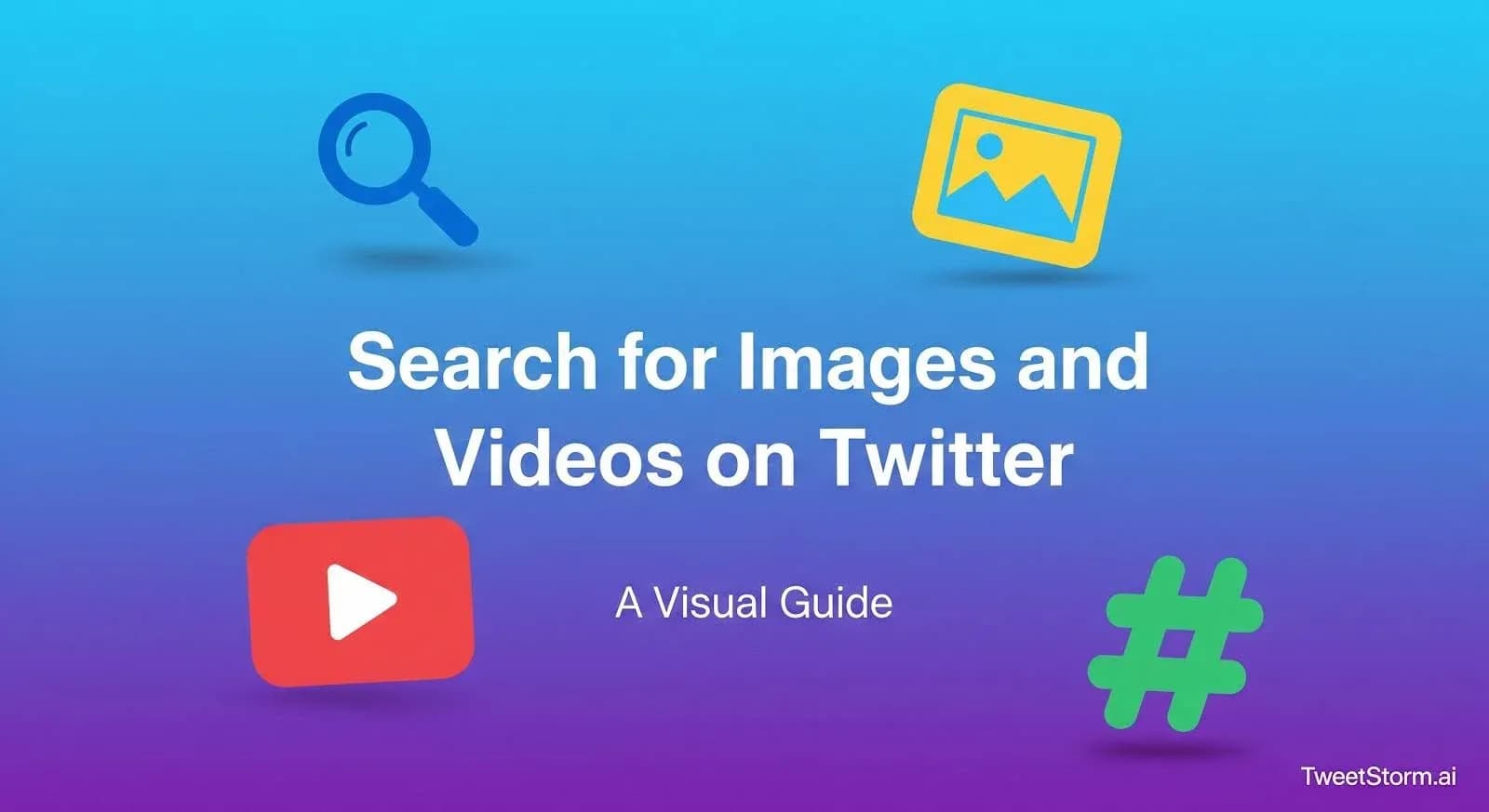
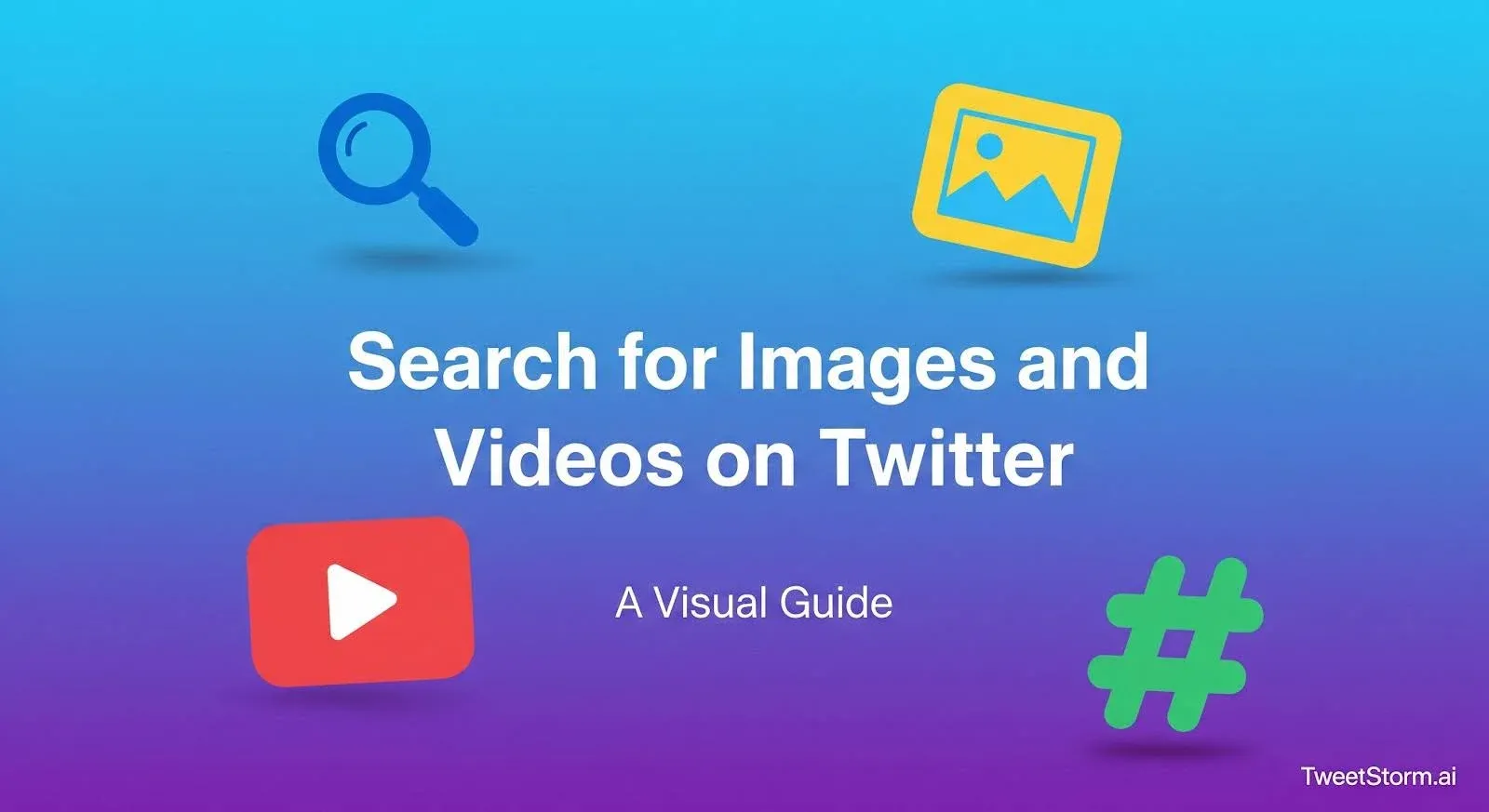
Twitter (or “X,” if that’s what you call it) moves fast, great for catching fresh memes and breaking-news clips, not so great for finding them later. The timeline fills up, you scroll and that perfect GIF seems gone forever.
A few clicks or an optional dashboard search, can quickly retrieve any photo, GIF or video.
Why Visual Tweets Deserve Their Own Search Strategy?
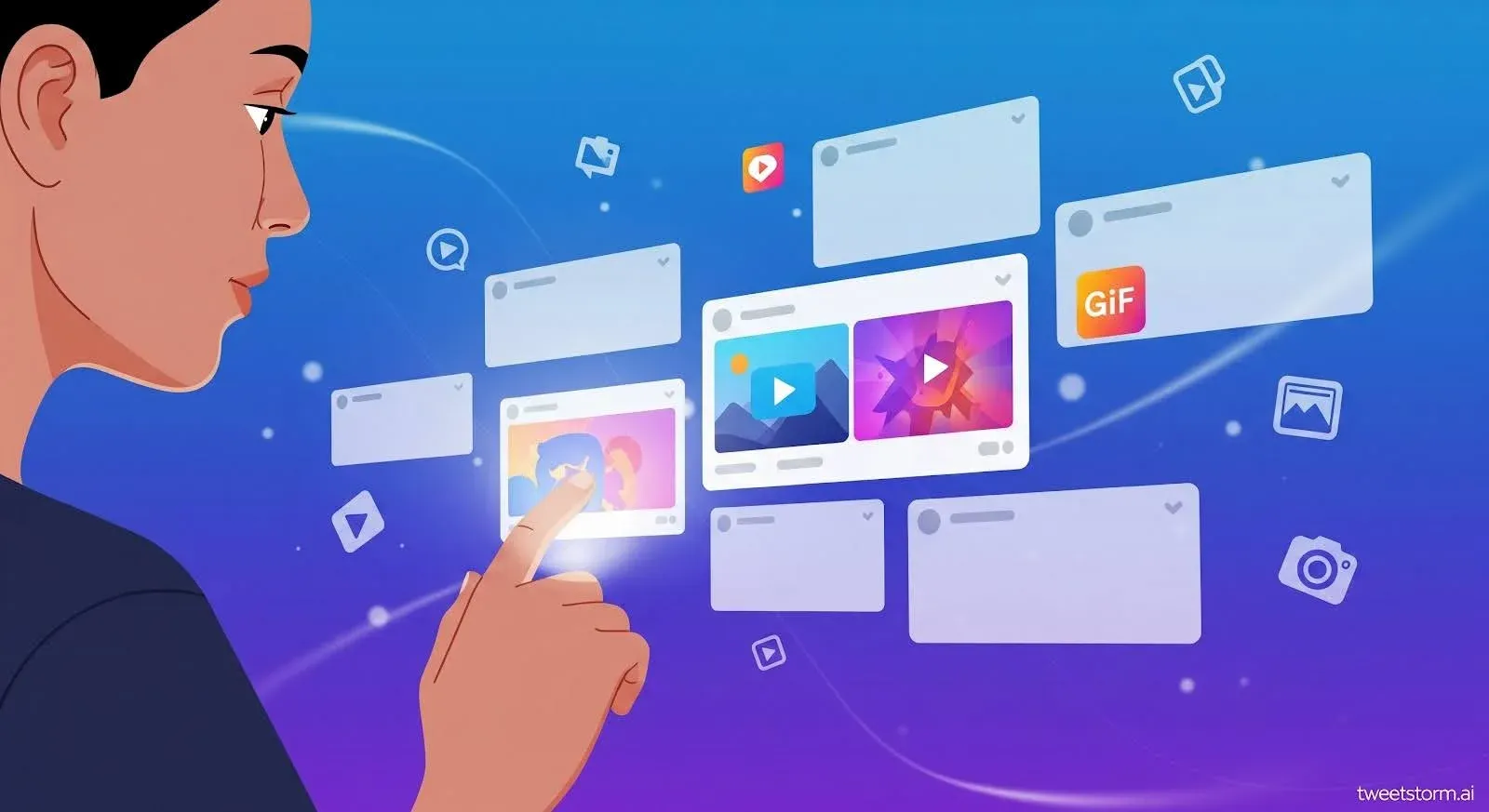
1. Pictures and clips pull people in.
Visual tweets (photos, GIFs, videos) get more clicks and shares than plain text, driving conversations and traffic.
2. Twitter’s feed is a moving escalator.
Memes, product teasers and news can get thousands of views quickly, then disappear under new content. A fast method to find older images or videos prevents endless scrolling.
3. The platform’s media shortcuts are easy to overlook.
Twitter offers Photos, Videos and filters for date and engagement, which are often overlooked. Learning where these tools live (or using a simple dashboard that places them on one screen) turns “endless scrolling” into a two-click routine.
Use Twitter’s Photos and Videos Tabs for Instant Results
The easiest trick is also the most overlooked: the row of tabs right under the search bar.
- Type a word, hashtag or account in the search box.
- Press Enter (or Search on mobile).
- Tap the Photos tab to see only image or GIF tweets.
- Tap the Videos tab to limit results to playable clips.
That’s it, no further setup. A few quick pointers:
Example Search | Then Tap | What You Get |
winter fashion | Photos | Look-book shots, outfit selfies, campaign images |
#FIFA | Videos | Match highlights, fan reaction clips |
from:NASA | Photos | Gorgeous astronomy pictures only from @NASA |
Give those tabs a try the next time you’re hunting a meme, you may not need anything else.
Add Easy Search Tweaks Without “Tech Speak”
If tab-tapping alone isn’t enough, a few additions sharpen the results, still no code needed.
Simple Tweak | How to Use It | Why It Helps |
Exact phrase | Put quotes around words: "concert recap" | Shows tweets with the phrase exactly as typed, great for branded slogans. |
Hashtag focus | Search a tag + Photos/Videos: #DIY | Instantly pulls media from communities built on that hashtag. |
Single account filter | Add from:@username, then Photos or Videos | Browsing a competitor’s campaign shots or influencer’s reels. |
These tweaks rely on everyday punctuation (quotes) or a single keyword (from:). Nothing fancy to memorize, yet they narrow huge result sets to the visuals that matter.
Set Dates and Like Counts in Two Clicks
Need footage from last month only or pictures that earned real engagement? Twitter hides helpful filters behind a little icon.
Desktop
- Run any search.
- Click ••• Filters (right side) → Advanced search.
- In the pop-up, fill From and To dates.
- Click Engagement → set minimum likes, retweets or replies.
- Hit Search, then switch to Photos or Videos.
Mobile
- Search normally.
- Tap the slider-shaped Search filters icon.
- Choose Advanced search → set dates/likes.
- Apply and tap Photos or Videos.
Example:
Find videos about “drone footage” with at least 20 likes posted in May 2025.
Search drone footage, 2) open Advanced search → From May 1 to May 31 → Likes ≥ 20, 3) press Videos. Done.
Still zero tech terminology, just point-and-click filters.
Where Native Media Search Still Falls Short
Even for those proficient with photos, videos and filters, daily image or clip selection can be challenging.
Limitation | Why It Matters |
No saved searches | Every Twitter session requires re-entering keywords, date ranges and minimum likes to find previously viewed "launch day" photos or other content. |
Weak geo accuracy | Twitter's image and video location filter is often ineffective as most users disable GPS tagging, yielding limited results.. |
Mobile re-typing pain | Long queries on phones are difficult; autocorrect can cause errors, leading to no results. |
No easy “exclude” control | To filter Twitter videos, manually add specific exclusions (e.g., "-from:TechCrunch") as there's no direct filter. |
If you only hunt for a meme once in a while, re-entering a filter isn’t terrible. For social managers, community leads and researchers, current methods require too many clicks. They need a more streamlined, dashboard-style solution.
Optional Upgrade: A One-Screen Dashboard
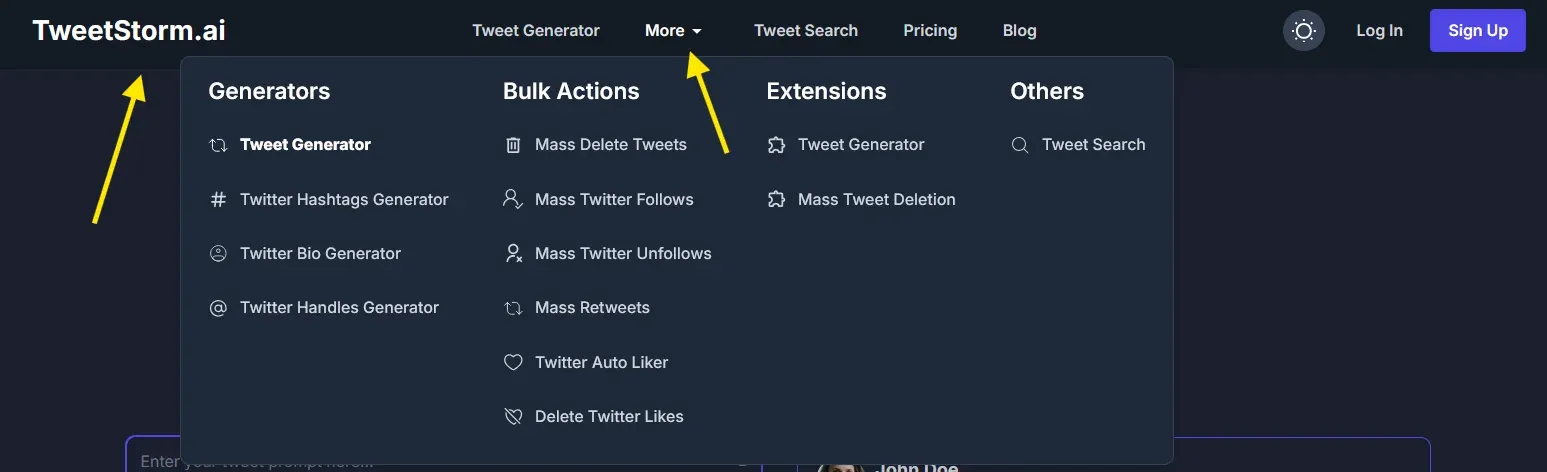
Tired of typing search operators or remembering syntax? TweetStormAI offers a smoother alternative. It builds on top of Twitter’s own search system but wraps it in a clean, visual interface.
Once you open the Advanced Tweet Search inside TweetStorm, you’ll see clearly labeled filters for:
- Keywords and hashtags
- From/To accounts
- Date range
- Likes, replies, retweets
- Location (city + radius)
Tweets that contain links (which may include external media like images or videos)
Keep Your Media Searches Organized
Even with simple tools, you’ll thank yourself for a tidy system.
- Bookmark smart URLs. After building a good filter, copy the address and store it in a folder labelled “Media Searches.”
- Jot quick notes. A one-line remark, “Use for monthly recap slides”, reminds you why a bookmark exists.
- Refresh quarterly. Delete outdated queries and update any date ranges.
A five-minute cleanup every season keeps searches lean and relevant.
Final Thoughts
Finding the right photo or video on Twitter shouldn’t feel like panning for gold. Three quick habits solve most headaches:
- Use the Photos/Videos tabs first. They hide all text-only noise.
- Add plain-language tweaks. Quotes, hashtags or from: make a huge difference.
- Lean on Advanced search for dates and likes. Two clicks, zero code.
For occasional visual searches, Twitter's tools suffice. Daily users can save hours with a dashboard, using checkboxes instead of re-typing filters. Now, you have a clear system to quickly find Twitter images and videos.
FAQs
1. Do the Photos and Videos tabs include GIFs?
The Photos tab includes GIFs. The videos tab shows clips you can press play on.
2. Why can’t I see an image tweet someone linked?
The tweet could be deleted, the account might be private or Safe Search may be hiding it.
3. How do I sort media tweets by likes?
Use the Advanced search engagement filter, pick Minimum likes.
4. Can I grab images from one account only?
Yes, search from:@username, press Photos.
5. Does Safe Search block some pictures?
Yes. Disable “Hide sensitive content” in Settings → Privacy & Safety if you need uncensored results.
6. Can I exclude certain words and still look for videos?
Add a minus sign, like: recipe -chocolate filter:videos.
7. How far back can I search?
Tweets exist as far back as 2006 but older low-engagement posts may be harder to surface.
8. Are search operators case-sensitive?
No. filter:VIDEOS works the same as filter:videos.
9. Why is the location filter weak?
Only users who enable geotagging count. Many disable it, so results vary.
10. Is there a way to save filters inside Twitter?
Twitter no longer offers native saved queries. Bookmark URLs or use a dashboard with a Save option. However, searches can be saved in TweetStormAI.