How to Turn Off Safe Search and Hide People in Twitter Search?
Ejaz Ahmed
30 Jun 2025 | 6 min read
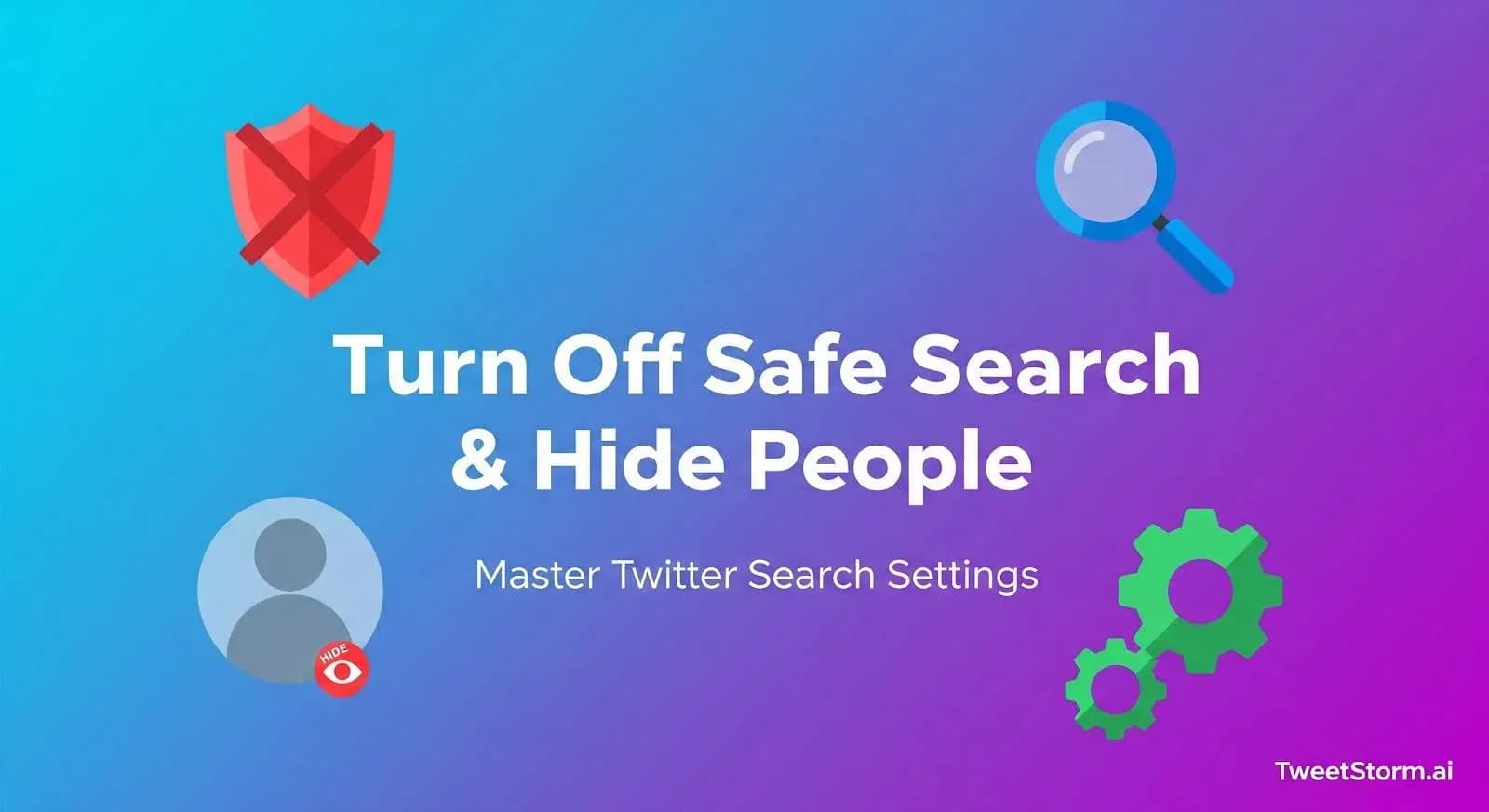
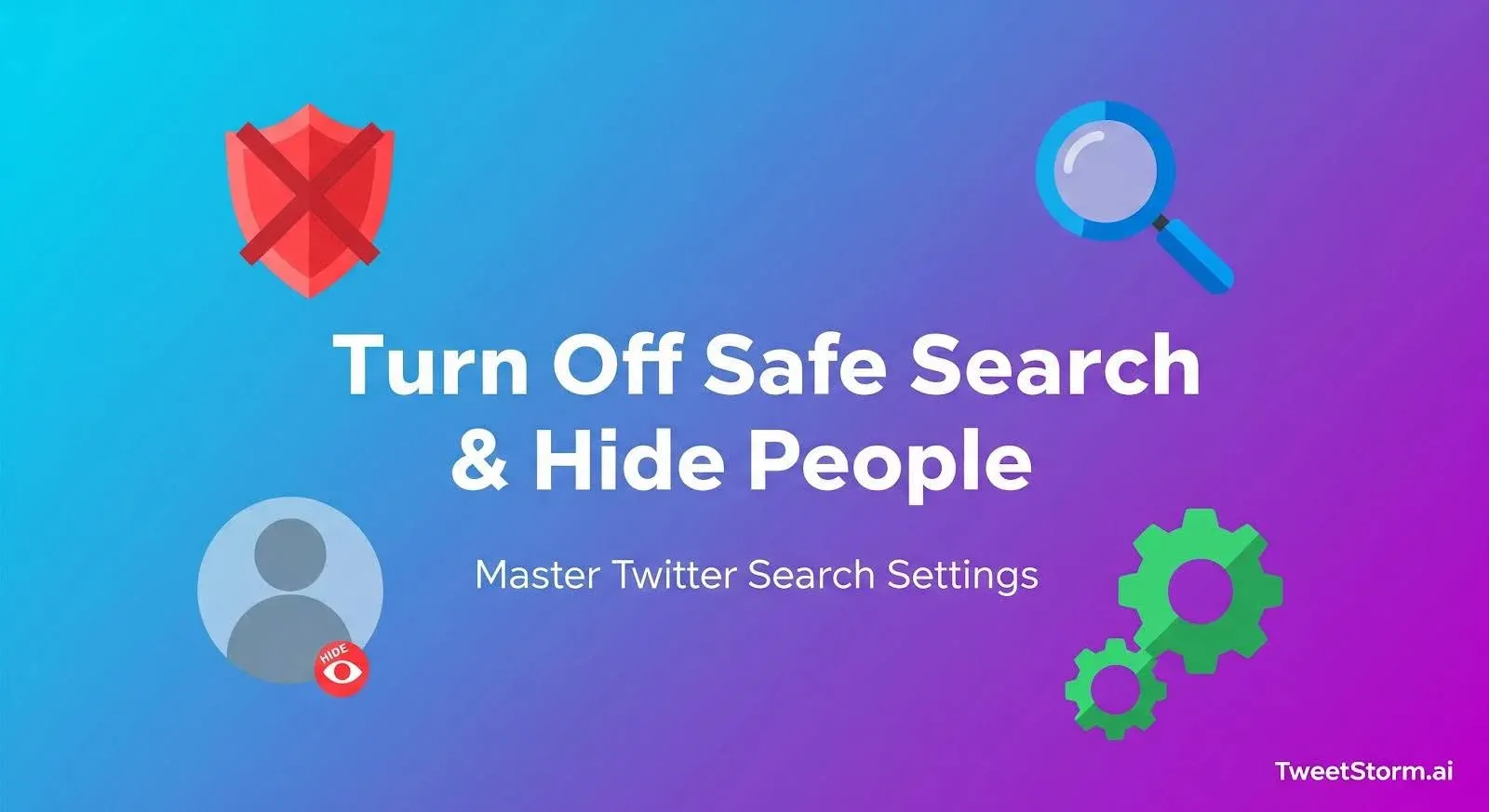
Ever dig through Twitter and feel like key tweets just vanished? That’s probably Safe Search at work.
Twitter's default "sensitive content" filter hides explicit media and debates, tidying feeds but often obscuring parts of the conversation.
What Is Twitter’s Safe Search Filter?
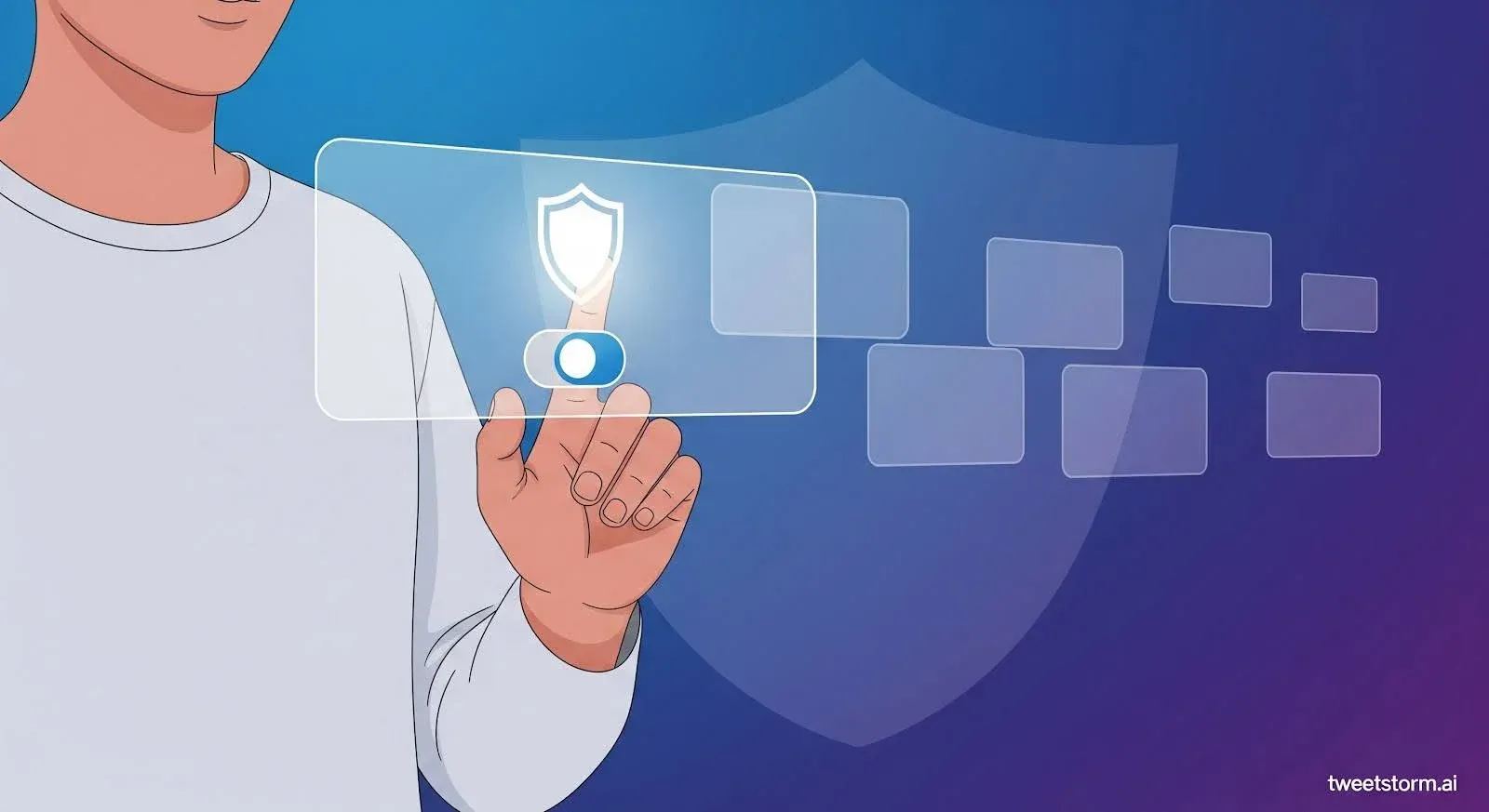
Twitter’s Safe Search is a background filter that automatically hides tweets with sensitive content from your search results.
This filter blocks NSFW, graphic, flagged or sensitive content and posts from spammy/controversial accounts without warning.
Safe Search, enabled by default, impacts search results, trending topics and account autocomplete.
Twitter's Safe Search tries to keep things "safe for work," but it's a bit hit or miss. Sometimes it hides perfectly fine tweets and other times it lets inappropriate stuff slip through.
Twitter Search Filters You Might Not Realize Exist
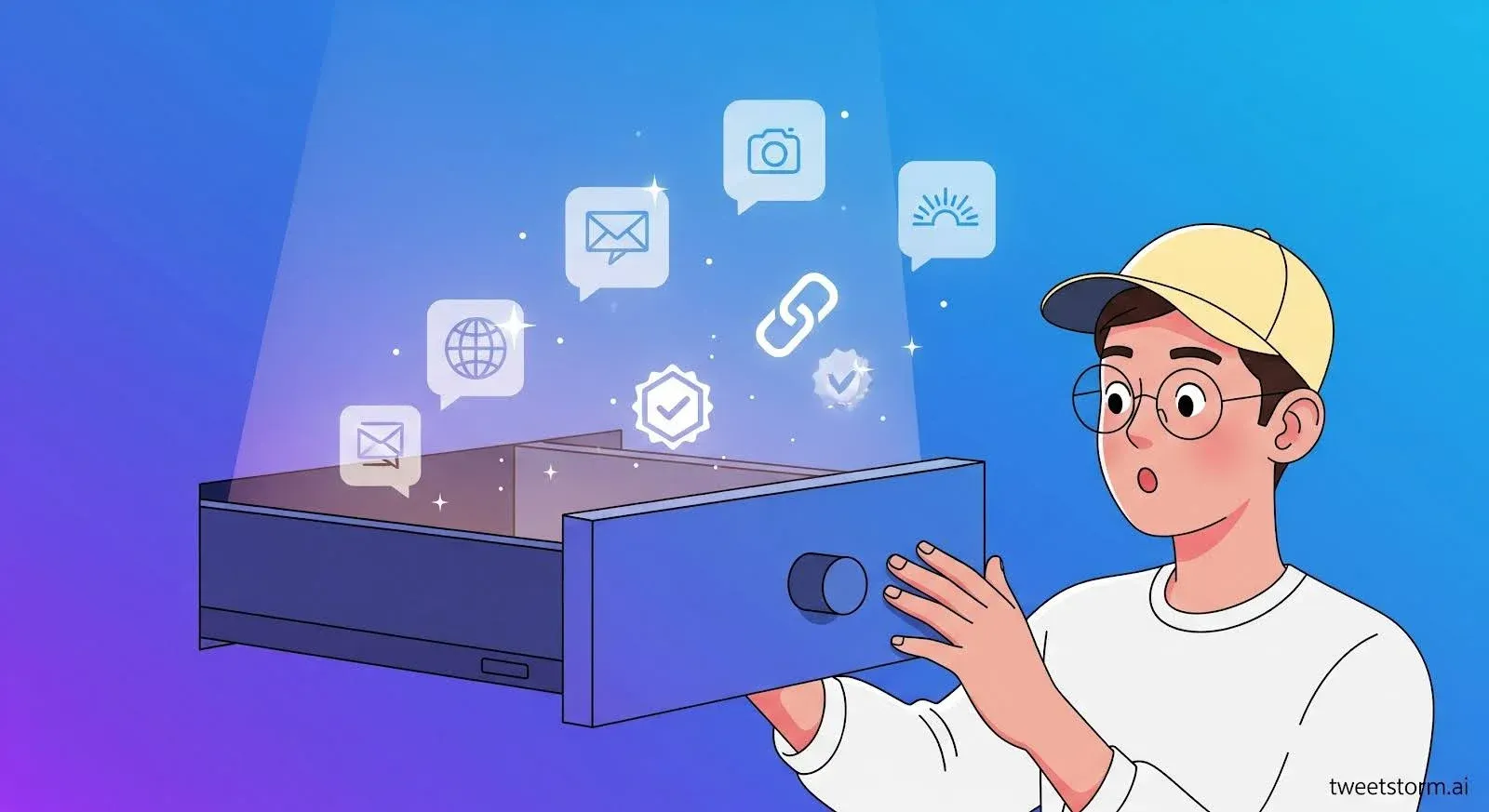
hen searches feel artificially incomplete or key conversations vanish, turning off Safe Search reveals the raw, unfiltered Twitter landscape.
Here’s how to do it:
On Mobile (iOS & Android)
- Open the Twitter/X app
- Tap your profile icon → Go to Settings and Privacy
- Select Privacy and Safety
- Tap Content You See
- Toggle OFF “Hide Sensitive Content”
To view sensitive media in your timeline, enable "Display Media That May Contain Sensitive Content."
On Desktop (Web)
- Click More (left sidebar) → Go to Settings and Privacy
- Navigate to Privacy and Safety
- Click Content You See
- Uncheck the box that says “Hide sensitive content” under Search Settings
Under Media Settings, check “Display media that may contain sensitive content” to view such tweets.
Once turned off, your search results will be broader, including content Twitter previously filtered out. That said, not everyone wants a fully open feed.
Why You Might Want to Turn It Off?
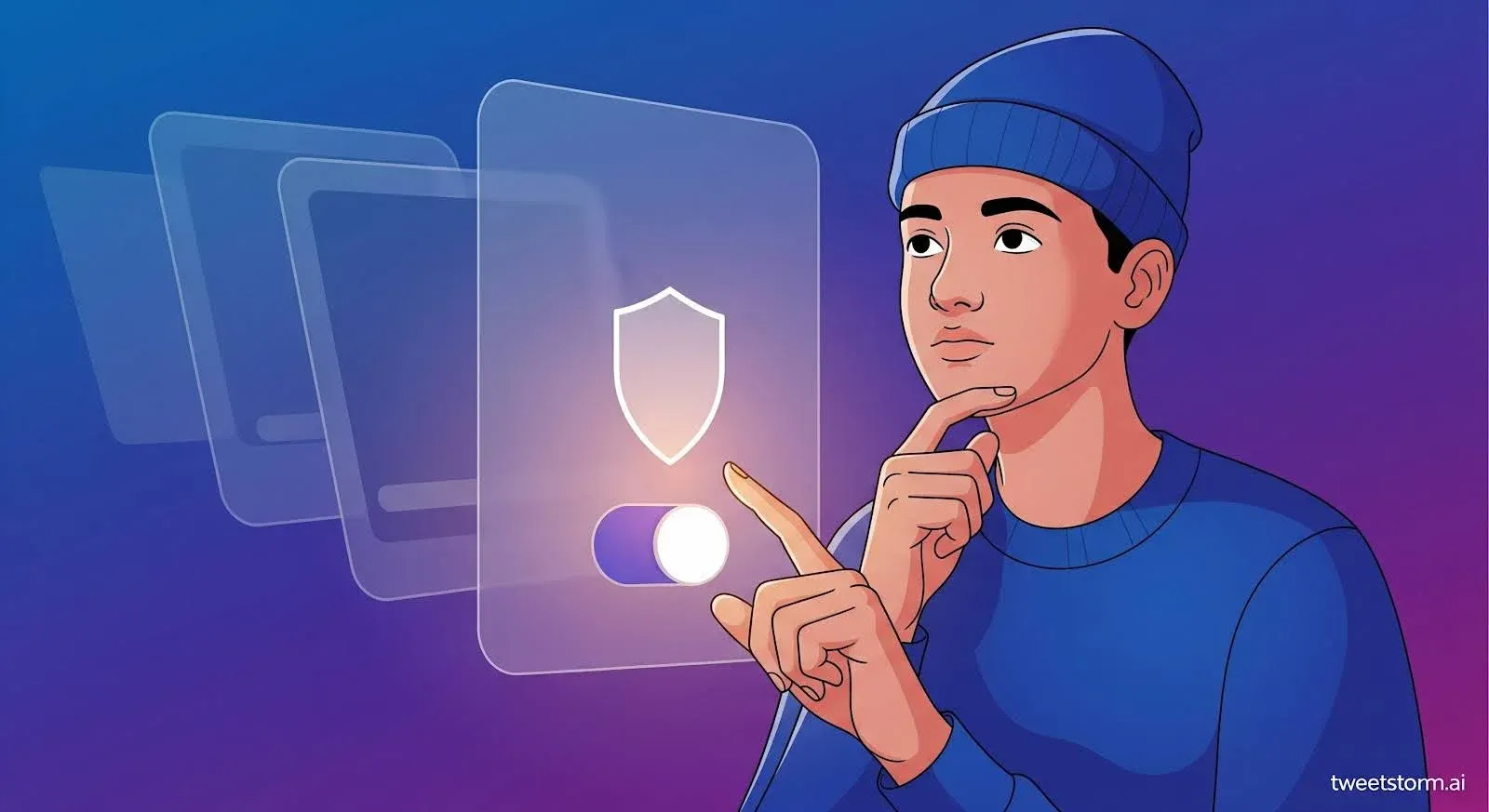
Safe Search isn’t necessarily good or bad, it’s just about how much control you want over what shows up.
Here’s a quick breakdown of both sides:
Reasons to Turn It Off
Turning off Safe Search is super helpful because it means you won't miss out on important stuff in trending or political chats. You'll get to see all kinds of conversations, even the more grown-up or touchy ones.
Essential for researchers, journalists and marketers to grasp the full picture. This aids in brand monitoring, crisis management and tracking flagged tweets.
Reasons to Leave It On
Safe Search offers a cleaner browsing experience, free from spam, trolls or NSFW content. It's useful for shared devices or managing client accounts professionally.
The good news? You can always toggle it off or on, depending on what you're searching for.
How to Hide People from Appearing in Your Twitter Search?
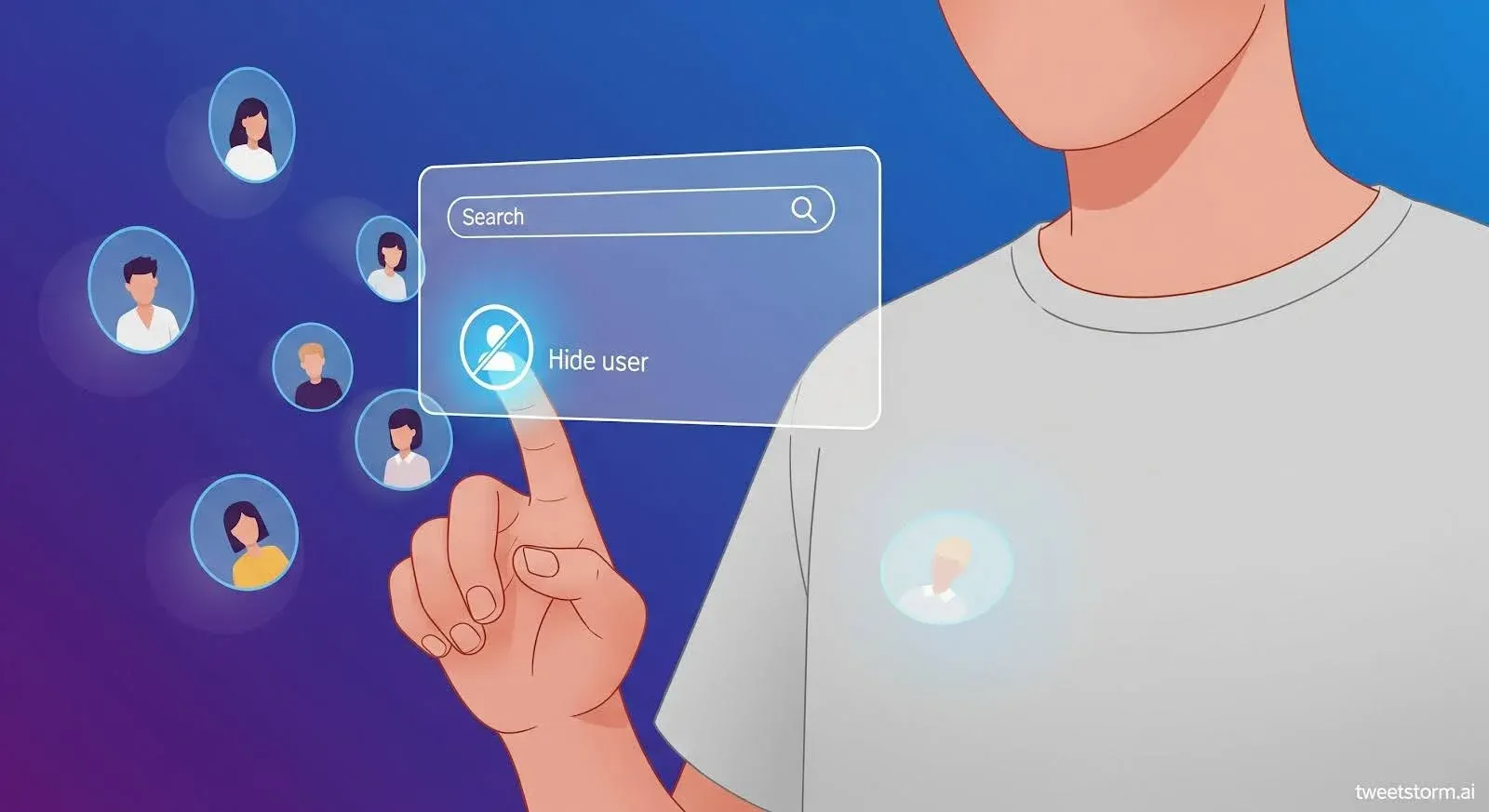
Twitter lacks a direct "hide user from search" option but offers ways to manage search results.
Here’s what actually works:
1. Block the Account
Blocking someone immediately removes:
- Their tweets from your timeline
- Their profile from autocomplete search
- Their replies from conversations you see
It’s the most effective way to fully remove a user from your view, including search.
2. Mute the Account
Muting is softer than blocking. It:
- Removes their tweets from your timeline
- Hides their replies (unless you follow them)
- Doesn’t stop them from showing up in public search results but reduces their visibility overall
Ideal for reducing noise without cutting off interaction completely.
3. Adjust Search Behavior Using Tools Like TweetStorm
While Twitter doesn’t let you exclude users in the search bar, TweetStormAI lets you run searches with:
- Custom keyword filters
- Exclusion terms (like “-from:@user”)
- Saved searches that avoid specific accounts or hashtags
Disabling Safe Search offers marketers, researchers and others a focused, distraction-free discovery experience.
Can You Hide Yourself from Twitter Search?
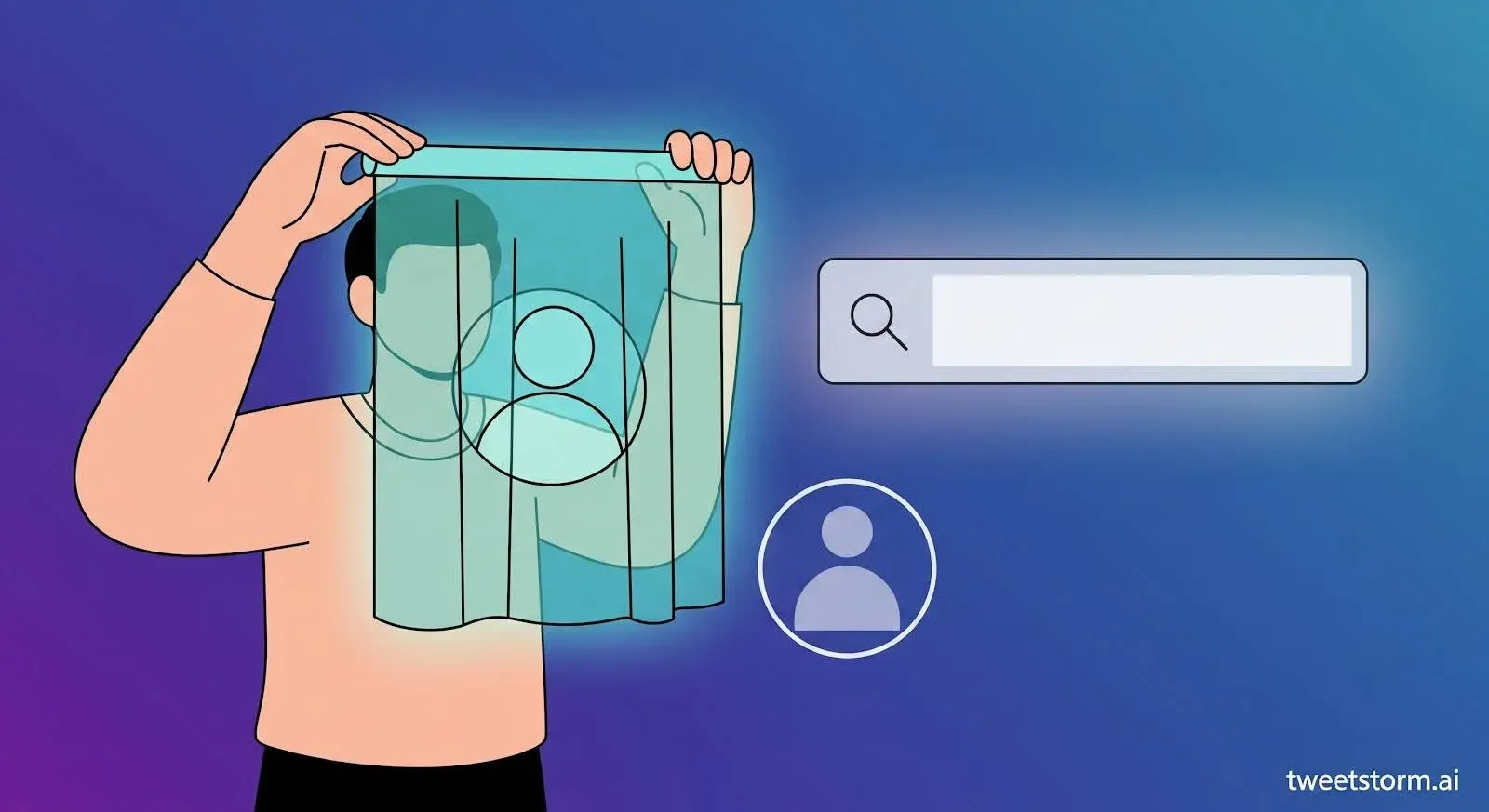
While Twitter lacks an official "opt out of search" feature, you can decrease your search visibility to maintain a low profile.
Here’s what you can do:
1. Make Your Account Private
This is the most effective option. Once your account is set to private:
- Your tweets won’t appear in public search results
- Only approved followers can see your posts or replies
- Your handle may still appear in autocomplete but not in public tweet searches
How to do it:Settings → Privacy and Safety → Audience and Tagging → Enable “Protect your Tweets”
2. Limit Profile Keywords
Boost Twitter visibility by adding SEO terms like "SEO" or "Journalist" to your handle, display name and bio.
3. Avoid Getting Tagged in Public Conversations
Avoid popular discussions, tags, public replies and mentions to remain discreet and prevent content from trending.
4. There’s No Way to Completely Disappear
Your username may appear in autocomplete suggestions even without a public bio or private account. Search engines might also retain cached versions of older tweets.
So while you can reduce exposure, there’s no full “stealth mode” on Twitter, unless you deactivate your account.
How TweetStorm Helps With Filtered Search
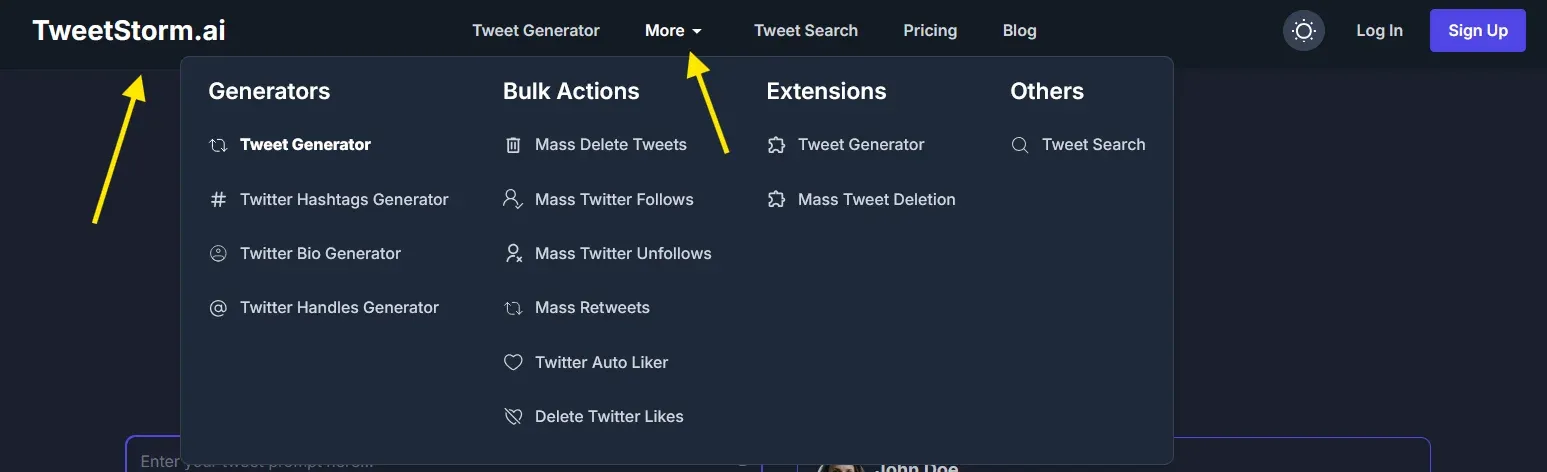
TweetStormAI offers enhanced control over Twitter search results, though it doesn't override Twitter's Safe Search.
If you’re looking to avoid spam, irrelevant tweets or noisy accounts, here’s how TweetStorm helps:
1. Precision Search Without Guesswork
TweetStorm's Advanced Tweet Search simplifies finding content.
Filter by keywords, usernames, hashtags, dates, likes, retweets, replies, media, language and location, without complex commands.
2. Exclude Specific Words, Tags or Accounts
TweetStorm lets you exclude words, hashtags or accounts to keep searches clean and focused for research, campaigns or brand monitoring.
3. Save and Reuse Clean Searches
TweetStorm's "My Tweet Searches" panel saves your favorite search queries for quick reloading, boosting search speed and efficiency. It doesn't bypass Twitter's safety filters.
Final Thoughts
Twitter’s out-of-the-box search favors safety and convenience over surgical precision. Whether you’re a casual scroller or running a serious content operation, you deserve more control.
To view hidden conversations, disable Safe Search. To remain discreet, trim profile keywords and avoid high-traffic tags.
Ready to level up? TweetStormAI layers smart filters and laser-focused results on top, no guesswork, no clutter, just the tweets that matter.
FAQs
1. Can I completely turn off Twitter’s Safe Search?
Disable "Hide sensitive content" in Twitter settings to turn off the filter. Some restrictions may persist in trends/search.
2. Why do some tweets not show up even after Safe Search is off?
Twitter uses various methods, including account behavior, tweet reports and moderation, not just Safe Search, for content filtering.
3. Does blocking someone remove them from my search results?
Yes. Blocking a user hides their tweets, replies and profile from your search, timeline and autocomplete.
4. What’s the difference between muting and blocking in search?
Muting hides tweets in your feed but doesn’t always remove them from search. Blocking does both.
5. Can I hide my own profile from being found in search?
Not entirely but making your account private is the best way to remove tweets from public search results.
6. Can I filter Twitter search results without using operators?
Yes, tools like TweetStorm let you use dropdowns and visual filters instead of typing commands.
7. Does TweetStorm override Twitter’s Safe Search?
No, TweetStorm builds on top of your logged-in experience but doesn’t bypass Twitter’s core moderation filters.
8. Can I exclude accounts or words in TweetStorm searches?
Yes, TweetStorm includes exclusion filters to help you avoid specific keywords, tags or usernames.
9. Can I run media-specific searches (e.g., just images)?
Absolutely. TweetStorm lets you filter for tweets with images, links, videos or replies only.
10. Is TweetStorm free?
TweetStorm offers a free plan with core features. Paid plans unlock unlimited search history, automation tools and advanced filters.