How to Search Old Twitter Posts Without Scrolling Forever
Ejaz Ahmed
24 Jun 2025 | 6 min read

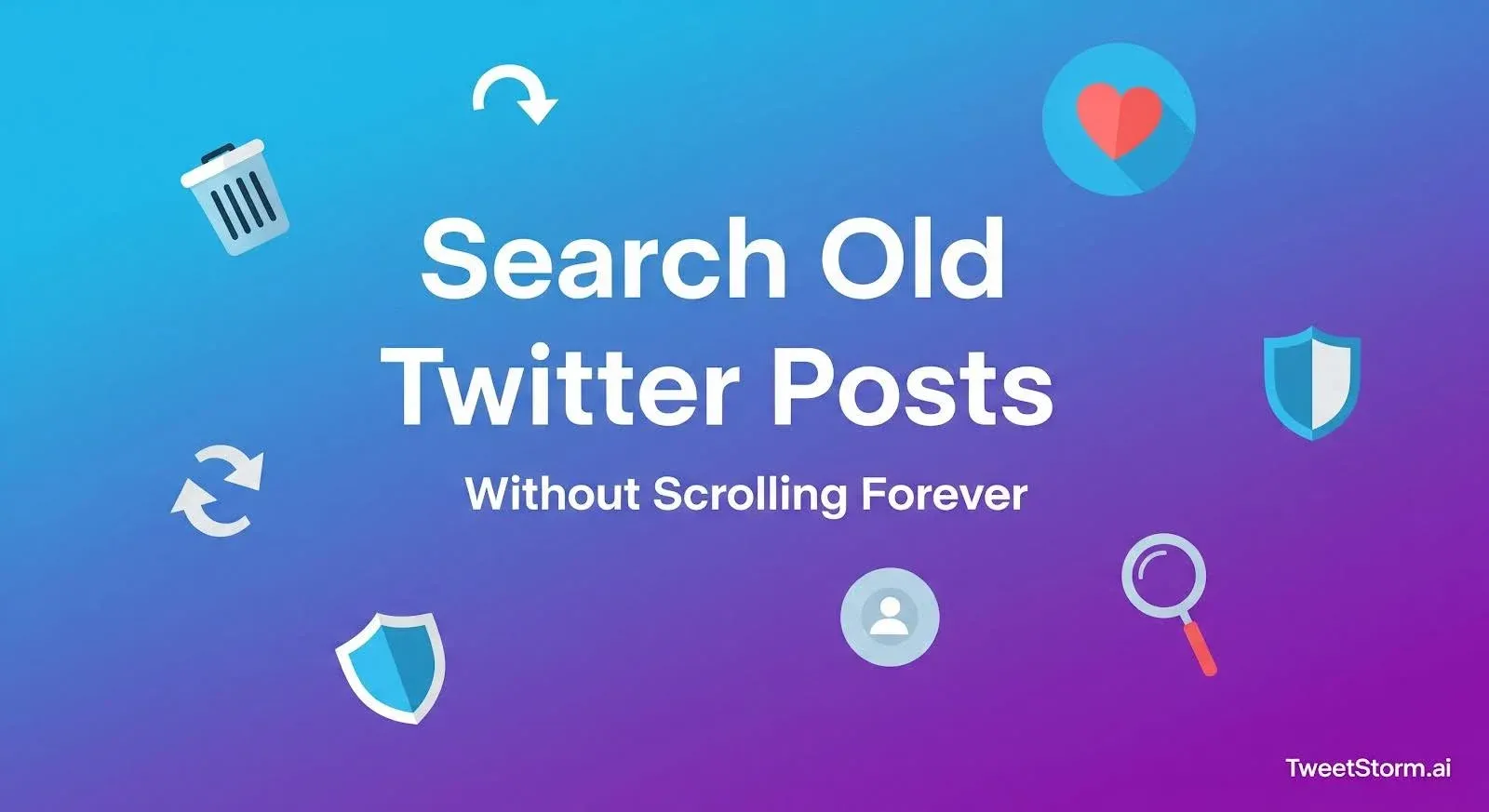
You know the tweet exists, a product launch, event mention or your own 2019 post but Twitter (now X) buries it. Unlike platforms with robust search, finding specific old tweets feels like a guessing game.
The deeper it hides in your timeline, the harder it surfaces. Scrolling through thousands of posts? Stop. You don’t need to scroll forever.
The Old Way: Scrolling + Guessing
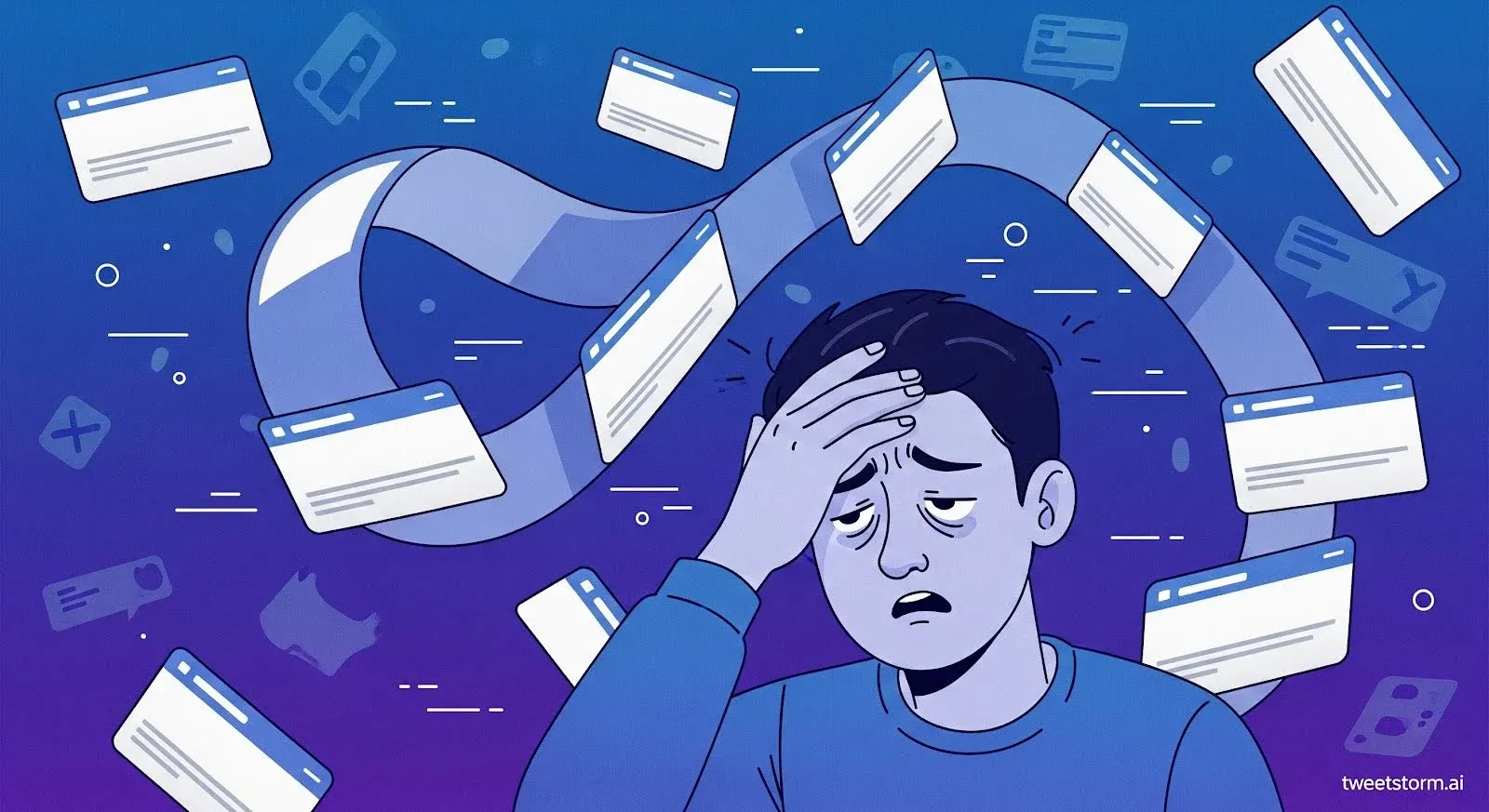
For most users, the go-to method for finding old tweets is simple and painfully slow: scrolling. If you're trying to find something you tweeted months or years, ago, chances are you're just:
- Opening your profile
- Tapping “Tweets”
- And manually scrolling through hundreds (or thousands) of posts
On the desktop, this is tedious. On mobile, it’s worse. Timelines take forever to load, media-heavy tweets lag and you’re just hoping to recognize the post when it appears.
Let's face it, scrolling through old tweets is a pain. Here's why:
- You can't filter by date.
- You can't search for specific keywords.
- If you tweet a lot, it's practically impossible.
- And it might even crash or refresh on you!
For marketers, creators or anyone looking to delete old tweets, this method is not only inefficient but also impractical.
There has to be a better way. And there is, it starts with knowing how to search smarter.
The Smarter Way: Using Twitter’s Advanced Search
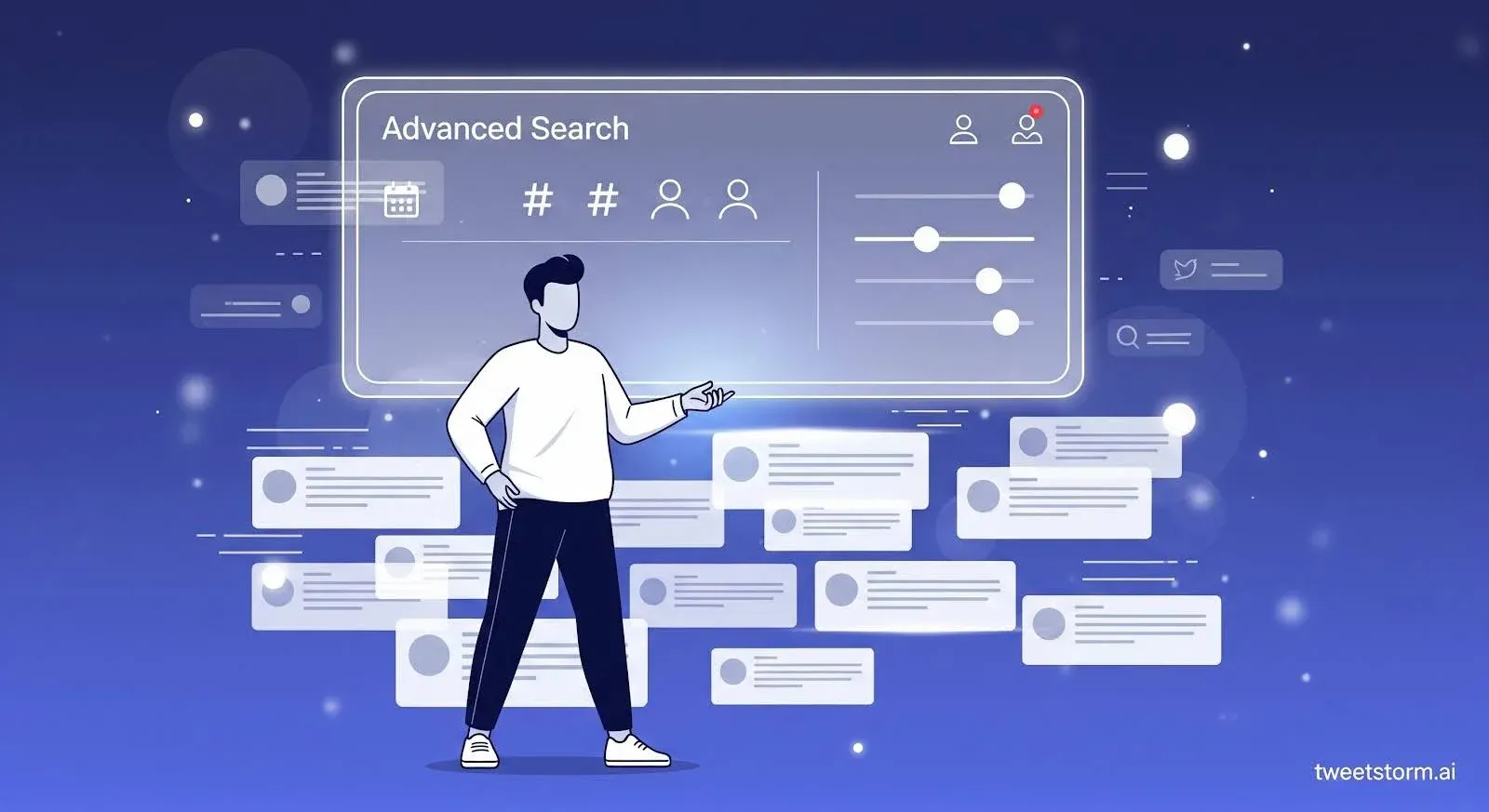
Twitter offers a built-in, though not user-friendly, way to filter tweets by keyword, date and user, avoiding endless scrolling.
You have to use something called search operators, short commands typed directly into the search bar.
Here’s how to search old tweets the manual way:
Find Your Own Old Tweet
from:yourusername since:2022-01-01 until:2022-12-31 "launch"
This will show tweets from your account, posted in 2022, that mention the word “launch.”
Search Another User’s Old Tweets
from:@competitor keyword since:2021-01-01
Let’s say you want to see what a competitor said about “Black Friday” two years ago. This search brings those tweets up, if you type it right.
Combine Filters
You can also layer filters:
from:@YourBrand filter:images min_faves:20 since:2020-01-01 until:2020-12-31
This would find your tweets that included images, got at least 20 likes and were posted in 2020.
The Downside?
The system is a pain because it's so rigid, has no visual interface, is prone to errors and can't even save your searches.
That’s where smarter tools like TweetStormAI make things easier, no commands, just filters.
A Cleaner Option: Using TweetStorm to Find Old Tweets
You don’t need to be a Twitter pro or a data nerd to run high-level searches anymore.TweetStorm makes it ridiculously easy with an intuitive interface and zero technical setup.
Here’s how you go from “just browsing” to “searching like a strategist” in minutes:
STEP 1: Head to the TweetStorm Search Panel
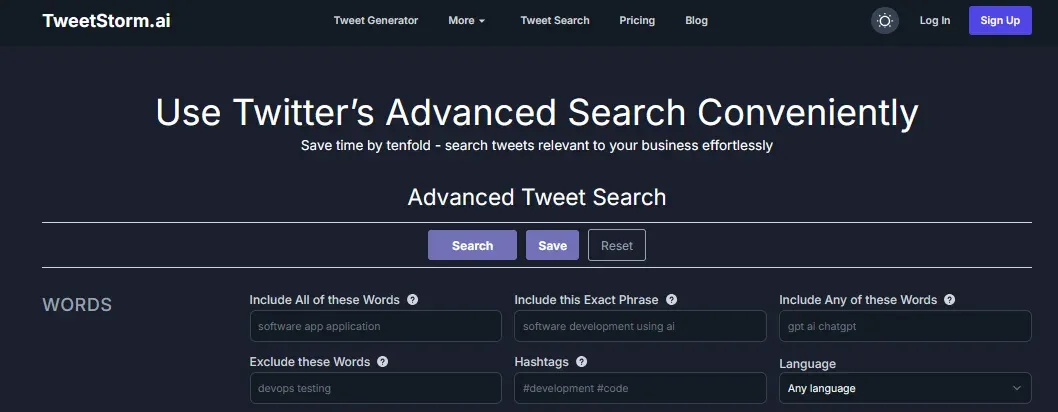
Go to:Sidebar → More → Search Tweet
You’ll land on the Advanced Search interface. No coding. No guesswork. Just filters and options laid out clearly.
STEP 2: Name Your Search (Optional)
At the top, you’ll see a Search Name field.Want to save this query for later? Give it a name like:
- “Crypto launch tracking”
- “Mass delete keyword research”
- “AI niche tweets, March 2025”
STEP 3: Fill Out the Filters You Need
You’ll see a bunch of clearly labeled sections:
WORDS
- Include All Words, e.g. AI, SEO
- Exact Phrase, e.g. social media
- Any of These Words, e.g. GPT, OpenAI, Chatbot
- Exclude Words, filter out fluff like giveaway, spam
- Hashtags, target trends like #Xautomation
- Language, choose from 70+ languages (English, Japanese, Hindi, Arabic, etc.)
Pro tip: You don’t have to fill every box. Just use what you need.
ACCOUNTS
- From These Accounts, only see tweets by specific users
- To These Accounts, find tweets sent to specific handles
- Mentioning These Accounts, pull tweets that tag certain users
Great for tracking influencers, competitors or brand mentions.
ENGAGEMENT
- Minimum Likes / Replies / Retweets Want only popular tweets? Set minimums like:
- Likes: 10+
- Replies: 5+
- Retweets: 3+
FILTERS
- Replies: All / Only Replies / Hide Replies
- Links: With or Without links
- People: Anyone / Only People You Follow
Clean up your results and focus on what really matters.
DATES
Narrow down your search to a launch week, a past year or even a specific event window.
LOCATION
Yes, this is a real game-changer.
You can search tweets from a specific city and set a radius in miles.Perfect for local event monitoring, city-based marketing or geo-research.
Why You’d Want to Search Old Tweets
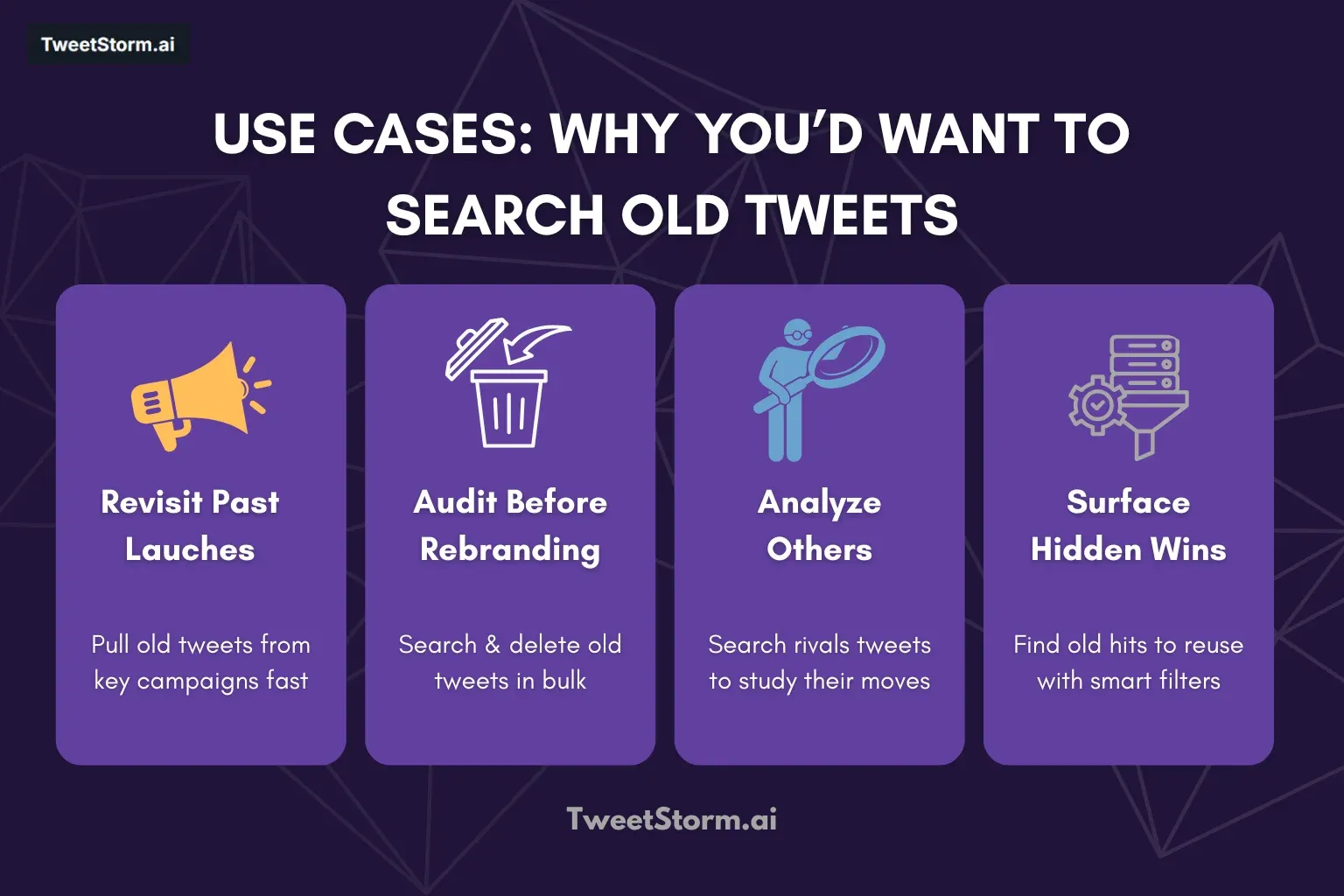
There’s a lot more to old tweets than nostalgia. Tweets offer valuable information to those who know how to access it.
Here’s where smart search makes a real difference:
1. Find Past Campaigns or Launch Announcements
Running a new campaign? You might want to revisit how you announced your last one.
Instead of scrolling for hours, just filter by keyword + date and pull up the exact tweets from your launch week.
2. Audit Your Timeline Before a Rebrand or Job Switch
Streamline profile cleanup: find tweets to keep/delete by year, keyword or engagement.
Use TweetStorm’s Advanced Search to combine filters and then clean the house using the mass delete tweets tool if needed.
3. Track What Competitors Have Said
Want to see how another brand handled a product release or responded during a PR moment?
Search their handle with specific keywords or timeframes and analyze their tweet history.
4. Find Old Mentions or Testimonials
Find old tweets about your product using brand name/hashtag + date range to repurpose as user-generated content.
5. Reuse Old Content That Still Works
Sometimes your best-performing tweets are buried. Use filters like “minimum likes” + “with links” + “past year” to surface them.
Final Thoughts
Manually scrolling for old tweets? It’s a shelf-less library hunt. Brand managers planning relaunches, researchers tracking campaigns or anyone revisiting past posts shouldn’t waste hours digging.
Twitter's built-in search might work with advanced operators but constantly using them is cumbersome. TweetStormAI provides a cleaner, simpler alternative to:
- Filter tweets by keyword, account or date
- Save useful searches for later
- Combine filters (like likes + hashtags + media)
- And clean up your timeline if needed
It doesn’t replace Twitter’s data, it just makes it easier to work with.
FAQs
1. How do I search my own old tweets by date?
You can use Twitter’s built-in search with from:yourusername and set a date range using since: and until:. Or, use TweetStormAI’s Advanced Search to do the same thing visually, no commands needed.
2. Can I search someone else’s tweets from a specific time period?
Yes. Use from:@username and add date filters. With TweetStorm, just enter their handle and pick a date range, no formatting required.
3. How can I find old tweets with a specific keyword?
Just type the keyword into Twitter’s search bar. For better accuracy, you can combine it with a user and date range.
4. What if I want to keep a search and use it later?
TweetStorm allows you to save your search queries under “My Tweet Searches” so you can return to them anytime.
5. Do I need to install anything to use TweetStorm?
No installation needed. TweetStorm is a browser-based platform with Chrome and Firefox extensions for advanced actions like mass deletion.
6. Is TweetStorm free to use?
Yes. It offers a free plan with core features. Paid plans unlock unlimited saved searches, advanced automation and full search history access.
7. Does TweetStorm replace Twitter search completely?
No, TweetStorm uses Twitter’s search system behind the scenes. It simply gives you a better interface and more control over how you filter, search and manage tweets.