How to Search Tweets by Keyword, User or Hashtag Like a Pro?
Ejaz Ahmed
30 Jun 2025 | 6 min read
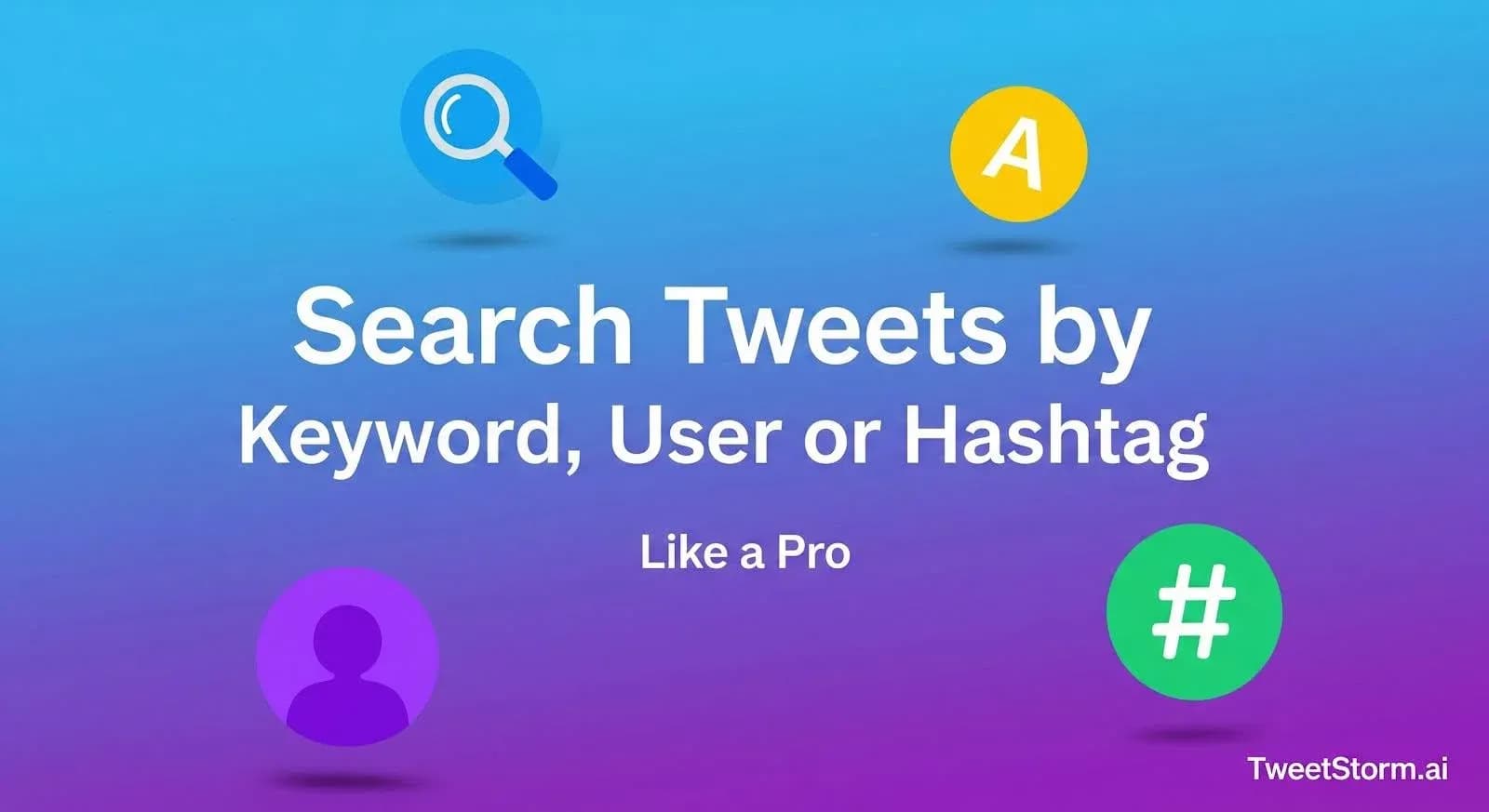
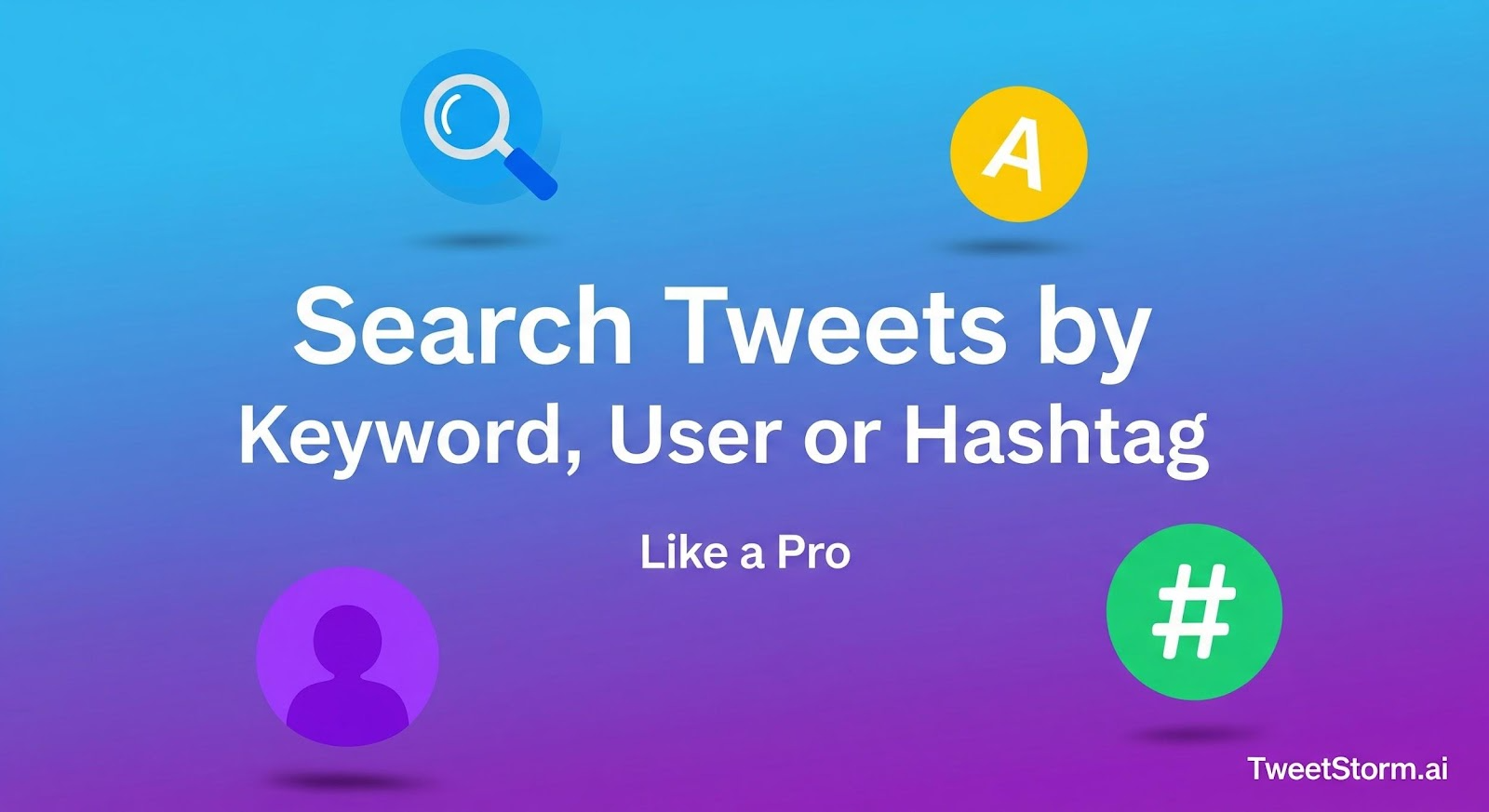
Scrolling through Twitter can feel like watching river rapids, blink and the tweet you need is swept downstream. The fix isn’t complicated.
Find specific conversations instantly with three built-in search filters: keyword, user and hashtag. No plug-ins or tech speak needed.
Twitter’s Built-In Options: Basic vs. Advanced Search
A. Basic Search, The Starter Pack
The plain search bar is surprisingly powerful:
What to Type | What You Get |
Simple words: OpenAI, iPhone 16 leak | Any public tweet that mentions those terms. |
Hashtags: #AIArt | Posts where people used that exact tag. |
Mentions: @nasa | Tweets that tag or talk about the chosen account. |
Results appear under handy tabs, Top, Latest, People, Photos, Videos but basic search can’t sort by date, likes or narrow to one account automatically.
B. Advanced Search, Take It Up a Notch
Refine searches by clicking the filter icon (three dots on computer, slider on phone) for modification options without code.
Box You Fill | What It Does | Everyday Example |
Words | Find an exact phrase by adding quotes | “launch day” |
Accounts | Limit to tweets from someone | Tweets by @elonmusk only |
Words to Exclude | Remove clutter | Leave out anything containing “NFT” |
Engagement | Show popular tweets first | Only tweets with 50+ likes |
Dates | Jump to a time window | 1 Jan 2023 → 1 Feb 2023 |
Location (web only) | Add a city to a hashtag | #startups posted near San Francisco |
Advanced Search simplifies complex Twitter searches. Combine phrases, accounts and likes (e.g., Elon Musk's "launch day" photo tweets with 50+ likes) by filling boxes and clicking "Search" then "Photos."
How to Search Tweets by Keyword Like a Pro?
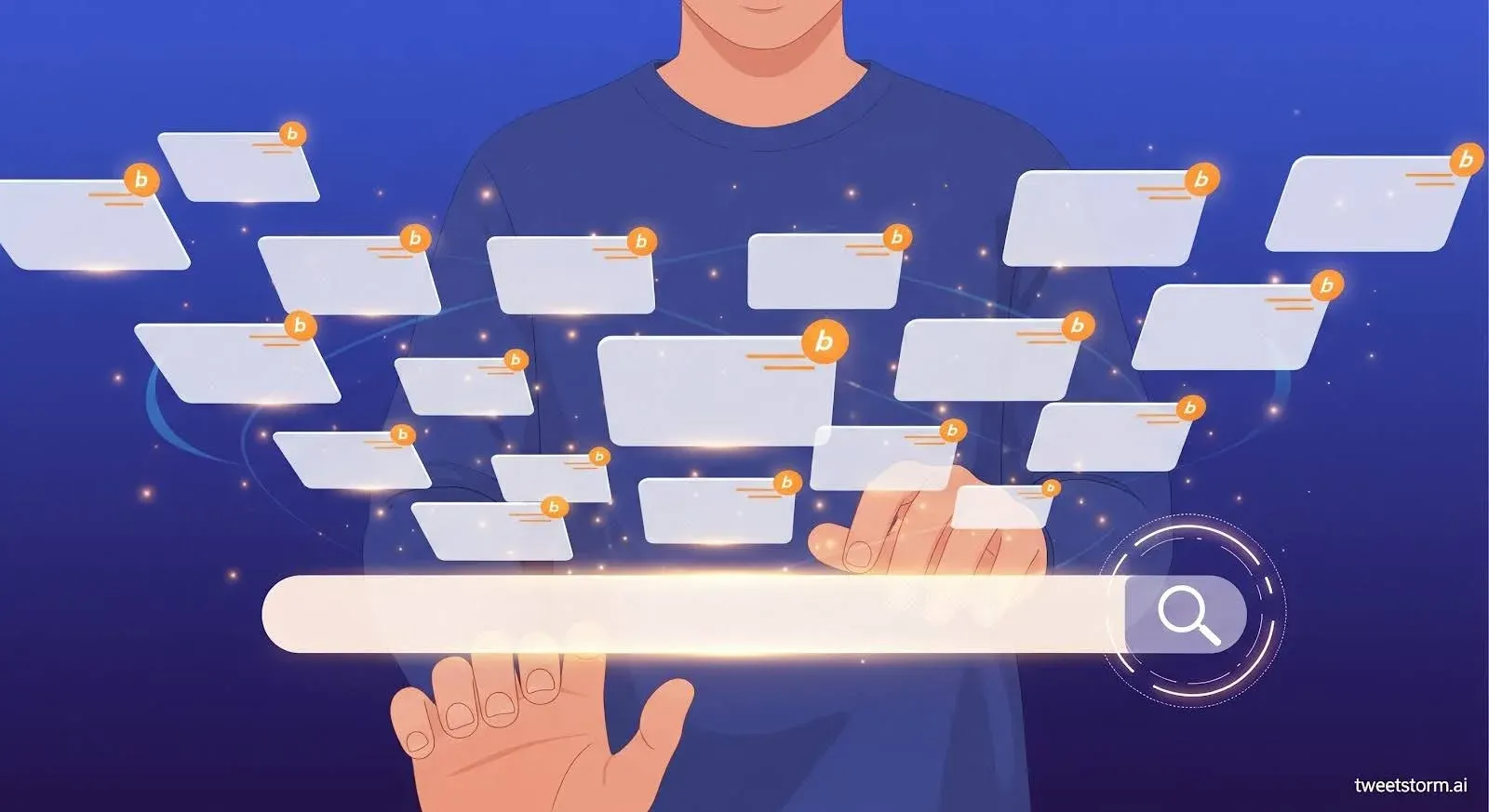
Keywords are crucial for Twitter search, whether for research, tracking conversations or revisiting past moments. Effective use goes beyond simple entry.
Twitter's Manual Keyword Search
You can use operators like:
- coffee → includes the word "coffee"
- "morning routine" → matches exact phrase
- -Starbucks → excludes tweets containing "Starbucks"
- coffee OR tea → includes either word
While these work, they get messy fast, especially when combining with dates, engagement or accounts.
How to Search Tweets by User or Mention?
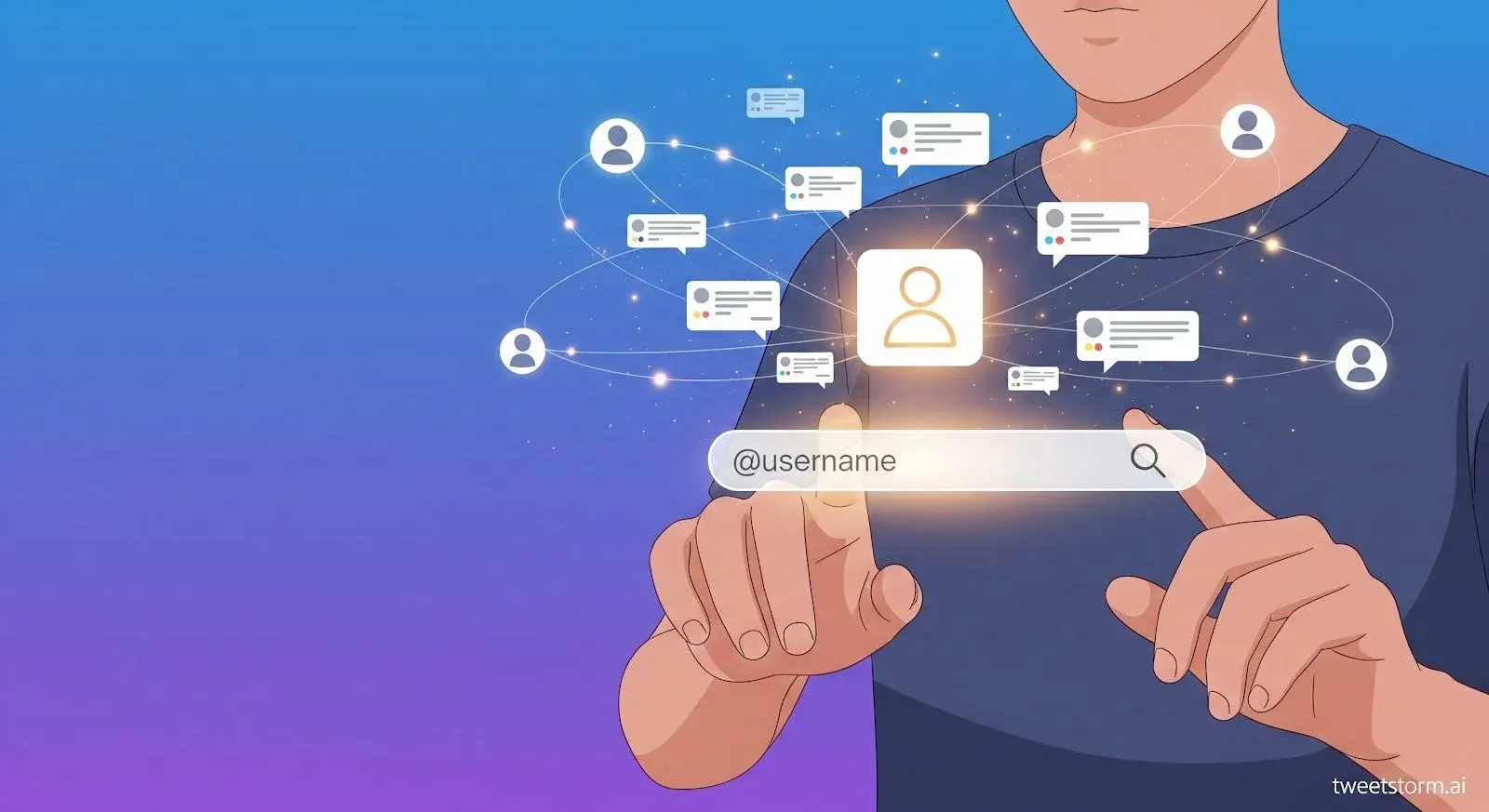
Sometimes the important part isn’t what was tweeted but who tweeted it. You might want to:
- Review everything a competitor has posted
- Re-read an influencer’s advice thread
- Find all tweets where people talked about your brand
Twitter makes this easy and you don’t need any special code.
A. The Quick-Type Shortcut
In the search bar, simply add the account name:
Type This | You’ll See |
from:@elonmusk | Only tweets written by Elon Musk |
to:@OpenAI | Tweets that reply to @OpenAI |
@Spotify | Any tweet that mentions @Spotify anywhere in the text |
Press Enter and Twitter shows the results right away.(Tip: copy the exact handle from the profile first, so you don’t misspell it.)
B. The Click-Only Method (No Typing Needed)
- Run any search word, doesn’t matter what.
- On the results page, find the little filter icon (three dots on desktop, slider icon on mobile).
- Choose Advanced search.
- In the Accounts section you’ll see three boxes:
- From these accounts: tweets written by that user
- To these accounts: replies sent to that user
- Mentioning these accounts: tweets that tag them
- Type the handle in the box you need, click Search and you’re done.
No special commands, just fill-in blanks and press search.
Why It’s Handy
- Stay on top of competitors. Check their latest promotions without scrolling their timeline.
- Follow influencers efficiently. Jump straight to their content instead of wading through retweets.
- Track brand chatter. See every time people mention your company, even if they didn’t tag you directly (use the “Mentioning” box).
How to Search Tweets by Hashtag?

Hashtags, like #TechTuesday, are Twitter's filing system. They help posts join larger conversations. The key is navigating these conversations effectively.
Start simple:
- Type the hashtag in the search bar (#NoCode).
- Press Enter.
- Switch between Top (most liked) and Latest (newest) to get a feel for the room.
Level up without the headache:
- To sort by popularity, use the filter icon, open Advanced Search and set a "Minimum Likes" number (e.g., 50).
- Look back in time: In that same pop-up, pick a start and end date. Instantly jump to the week of a product launch or last month’s event recap, no scrolling required.
- Tweak language: Want only English tweets? Choose your language from the drop-down. The feed refreshes in a click.
That’s it. No memorizing code strings, just fill a couple of boxes and you’ll slice a hashtag down to the gems.
Use Filters Like a Pro: Combine Everything
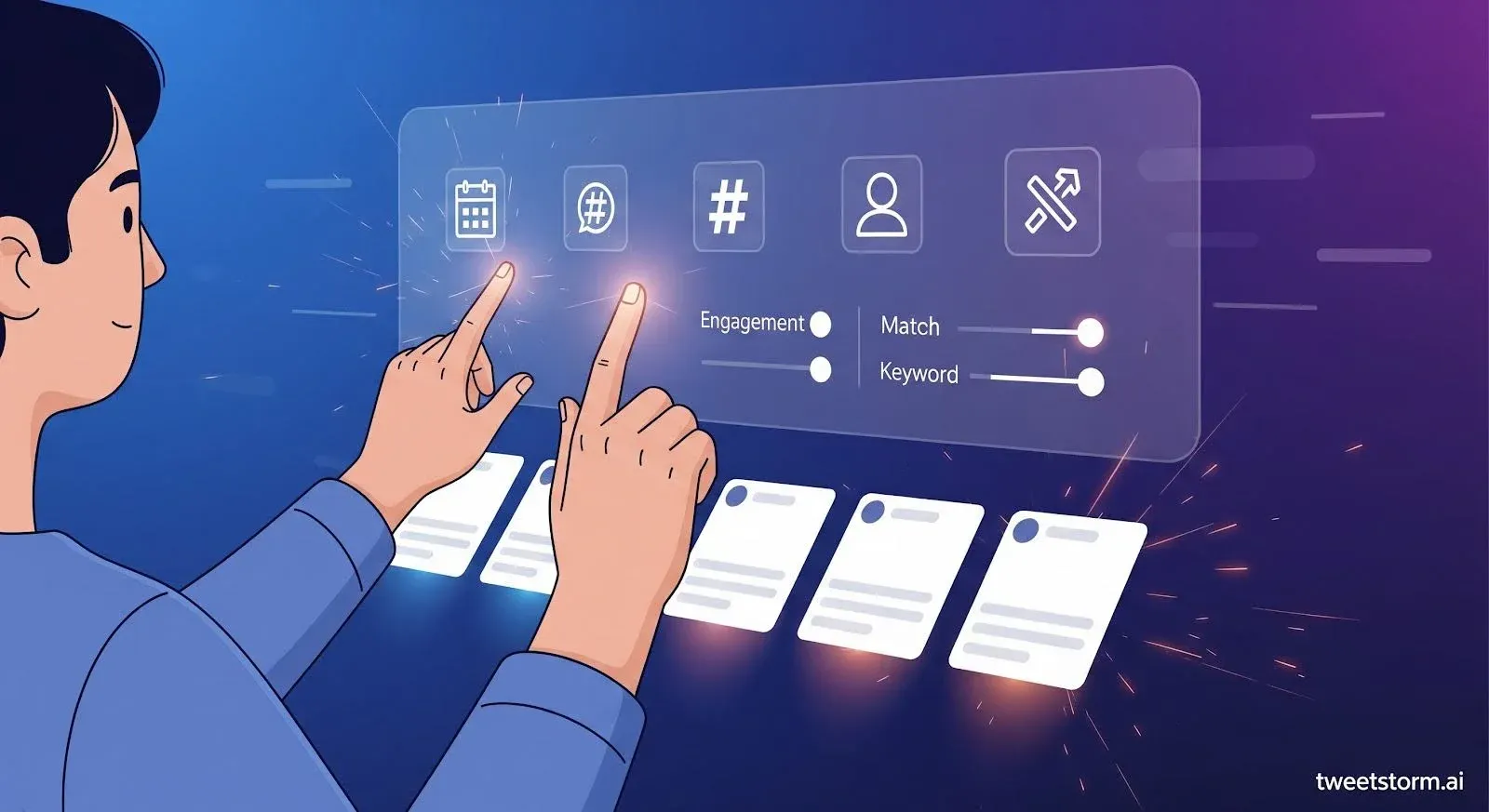
Combining keyword searches, user filters and hashtags creates a powerful, custom funnel for precise tweet discovery.
Example goal:
“Show me tweets from @NASA that mention ‘launch,’ are in English, earned at least 500 likes and were posted in March 2024.”
Quick, click-only recipe:
- Search bar: Type launch.
- Advanced search → Accounts: Put @NASA in “From these accounts.”
- Engagement: Set “Minimum likes” to 500.
- Date range: March 1: March 31, 2024.
- Press Search, done.
No fragile operator strings or typos mean a tight, high-quality feed you can scan quickly. Once comfortable with filters, you'll wonder how you managed without them.
TweetStormAI at a Glance: Turn Clunky Commands into Clicks

If you run more than a handful of searches each week, typing operators or reopening advanced-search menus gets old fast. TweetStormAI trims the process to four quick steps, all on one screen:
Where to Click | What It Does |
Words | Drop in keywords, phrases or hashtags, no need for quotation marks or OR/AND syntax. |
Accounts | Pick tweets from, to or mentioning any handle via simple text boxes. |
Engagement & Dates | Use sliders or calendars to set minimum likes, retweets or a precise time window. |
Save Search | Name the setup (“Q3 launch buzz”) and reopen it later from My Tweet Searches, no re-typing. |
Additional niceties:
- Location radius: Search tweets within X miles of any city, handy for local launches.
- Language picker: 70 + languages, great for regional research.
- History limit: Free plan stores your five most recent searches; paid tiers save as many as you like.
TweetStormAI streamlines Twitter's filters, combining all options on one page. Ideal for social teams and researchers who prefer clicking to memorizing filter commands.
Final Thoughts
You don’t need to scroll for miles or keep a cheat-sheet of search codes, to track down the tweets that matter. Smart filters and tools quickly uncover old posts, live campaigns or audience chatter.
Upgrade your tweet search: combine filters, reuse queries and save searches for precise results by keyword, user or hashtag.
TweetStormAI helps streamline all of this, letting you build complex searches without writing a single operator. Search like a pro in your browser, no coding needed. Save queries, filter by account and find media in tweets.
FAQs
1. How do I search tweets by keyword only?
Use Twitter search or TweetStorm's "Words" filter for specific terms. For exact matches, use quotation marks or TweetStorm's Exact Phrase field.
2. Can I search tweets from a specific user?
Yes. Use from:@username manually or enter the username in the From These Accounts field in TweetStorm.
3. How do I search tweets by hashtag?
Type the hashtag into Twitter search (e.g. #Web3) or use TweetStorm’s Hashtag filter to combine it with other options like date and engagement.
4. Can I filter tweets by likes or retweets?
TweetStorm simplifies Twitter's manual commands (like min_faves:100) by offering dropdowns for minimum likes, replies and retweets.
5. Is there a way to save advanced Twitter searches?
Twitter doesn’t offer saved search history. TweetStorm’s My Tweet Searches panel lets you save, edit and reuse searches with custom labels.
6. Does TweetStorm show tweets with images or videos?
TweetStorm filters tweets with links (external media) but lacks native thumbnails or previews.
7. Can I search in specific languages?
Yes. TweetStorm supports over 70 languages through a language selector. This is helpful for regional searches or multilingual campaigns.