How to Clear Your Twitter Search History
Ejaz Ahmed
24 Jun 2025 | 5 min read
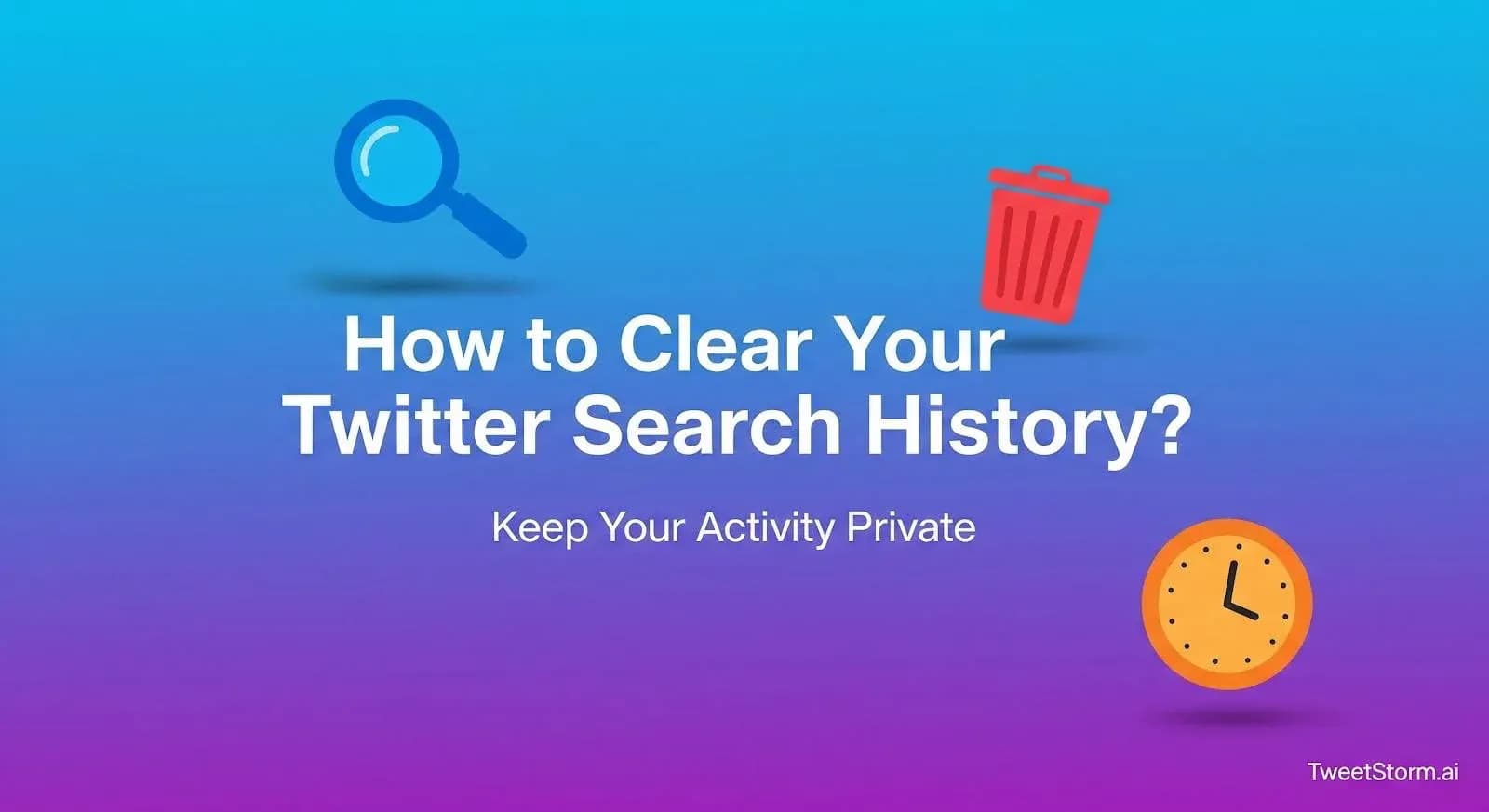
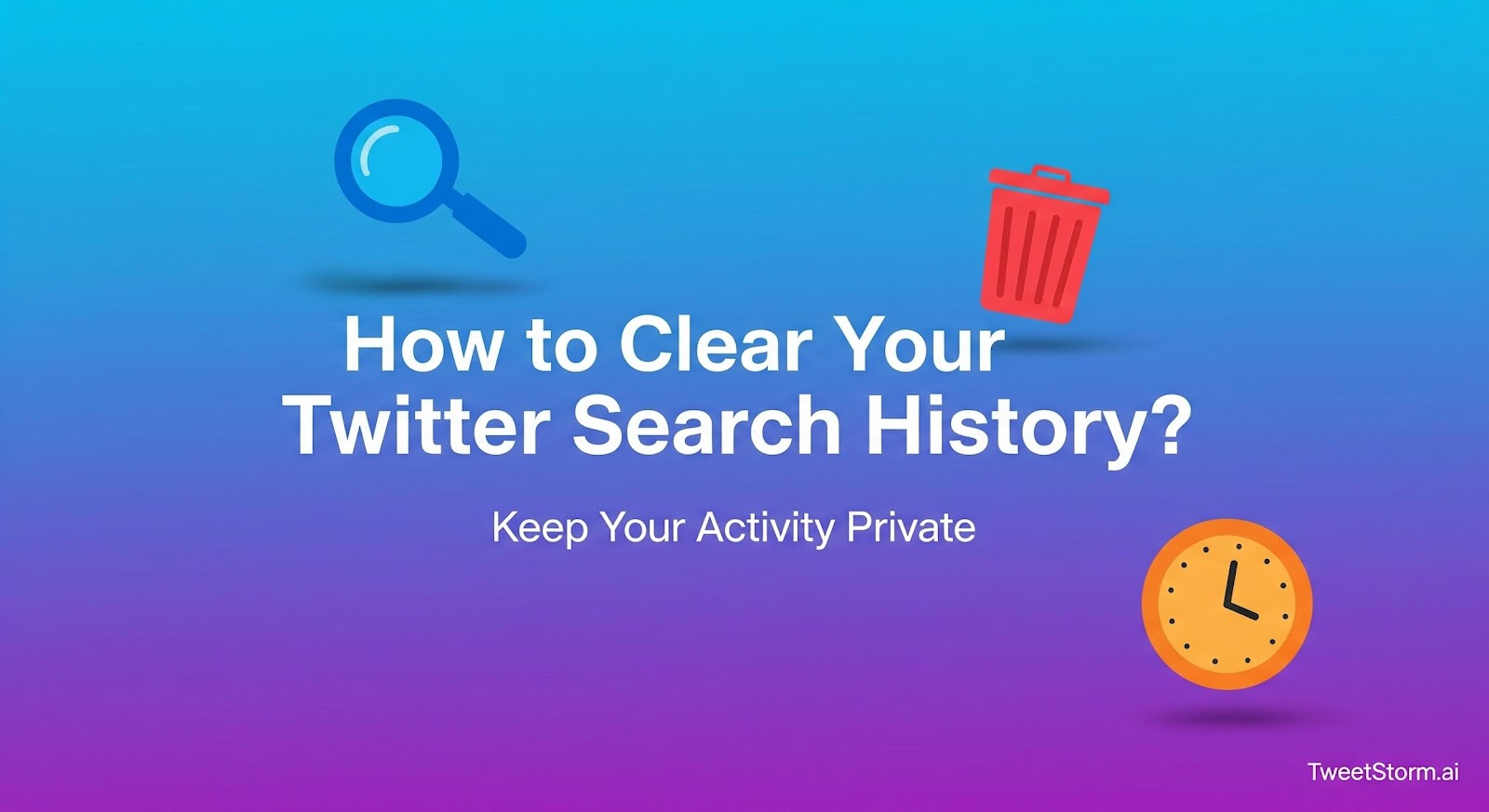
Those forgotten searches (usernames, hashtags, passing thoughts) aren’t really gone. They’re actively curating your Twitter experience, influencing suggestions, trends and even autocomplete.
Take control. Clear your search history. A cluttered backlog creates irrelevant suggestions and can be too revealing, especially on shared devices. Good news: it takes less than a minute to clear.
What Twitter Tracks in Your Search History?
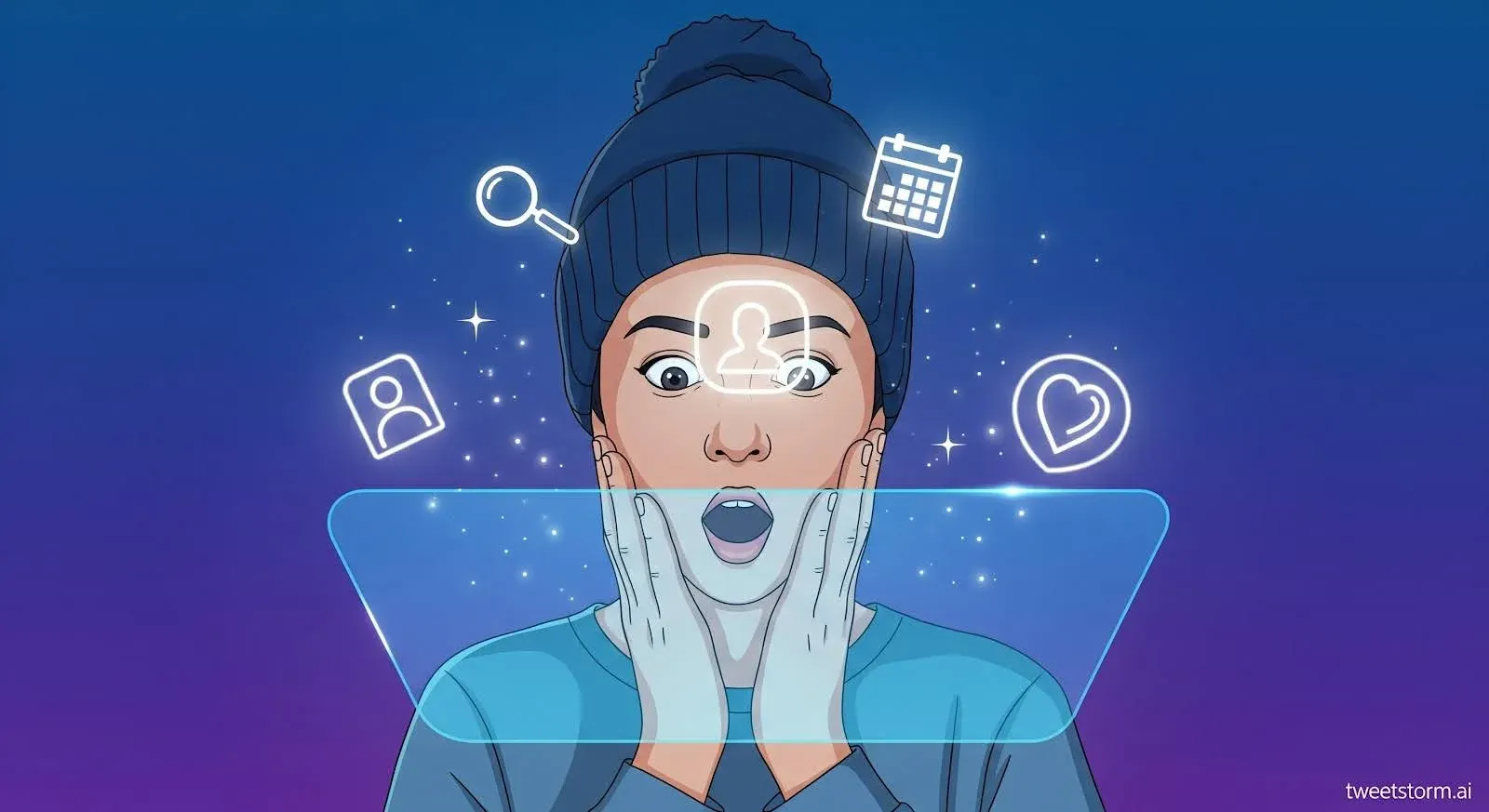
Your keystrokes in Twitter’s search bar cast long shadows. Unclicked searches? Saved. Forgotten terms? Used against you. This hidden log continuously molds what you see next.
Here’s what gets stored:
1. Recent Search Terms
Twitter remembers the exact phrases you’ve searched for, whether it’s a trending hashtag, a specific user or a topic like “AI tools.” These show up as clickable history items beneath the search bar.
2. Autocomplete Predictions
Your previous searches affect what shows up in Twitter’s autocomplete. That means even if a trend has passed, Twitter might still prioritize it based on your past interest.
3. Suggested Accounts and Topics
Frequent searches on Twitter influence content recommendations and can reshape your "For You" feed.
4. Behavior Patterns (Indirectly)
Twitter's algorithm tracks your search history, influencing suggestions. This data accumulates, potentially hindering efforts to switch accounts, rebrand or reset content focus.
How to Manually Clear Search History on Twitter?

Though hidden in settings, Twitter lets you erase every trace of past searches. Follow these steps to purge your history and reclaim control over suggestions, trends and autocomplete.
On Mobile (iOS & Android):
- Tap the Search icon (magnifying glass)
- You’ll see a list of Recent Searches
- To delete a single item → Tap the “X” next to it
- To delete everything → Tap “Clear All” in the top right
On Desktop (Web):
- Click the Search Bar on the top right
- A drop down appears showing your recent search history
- Click the “X” beside individual items to remove them
- Click “Clear All” to delete all saved searches at once
That’s it. Once cleared, Twitter resets your search bar, no more auto-suggestions based on past terms. But clearing is just step one.
Why Clearing Twitter Search History Actually Matters?
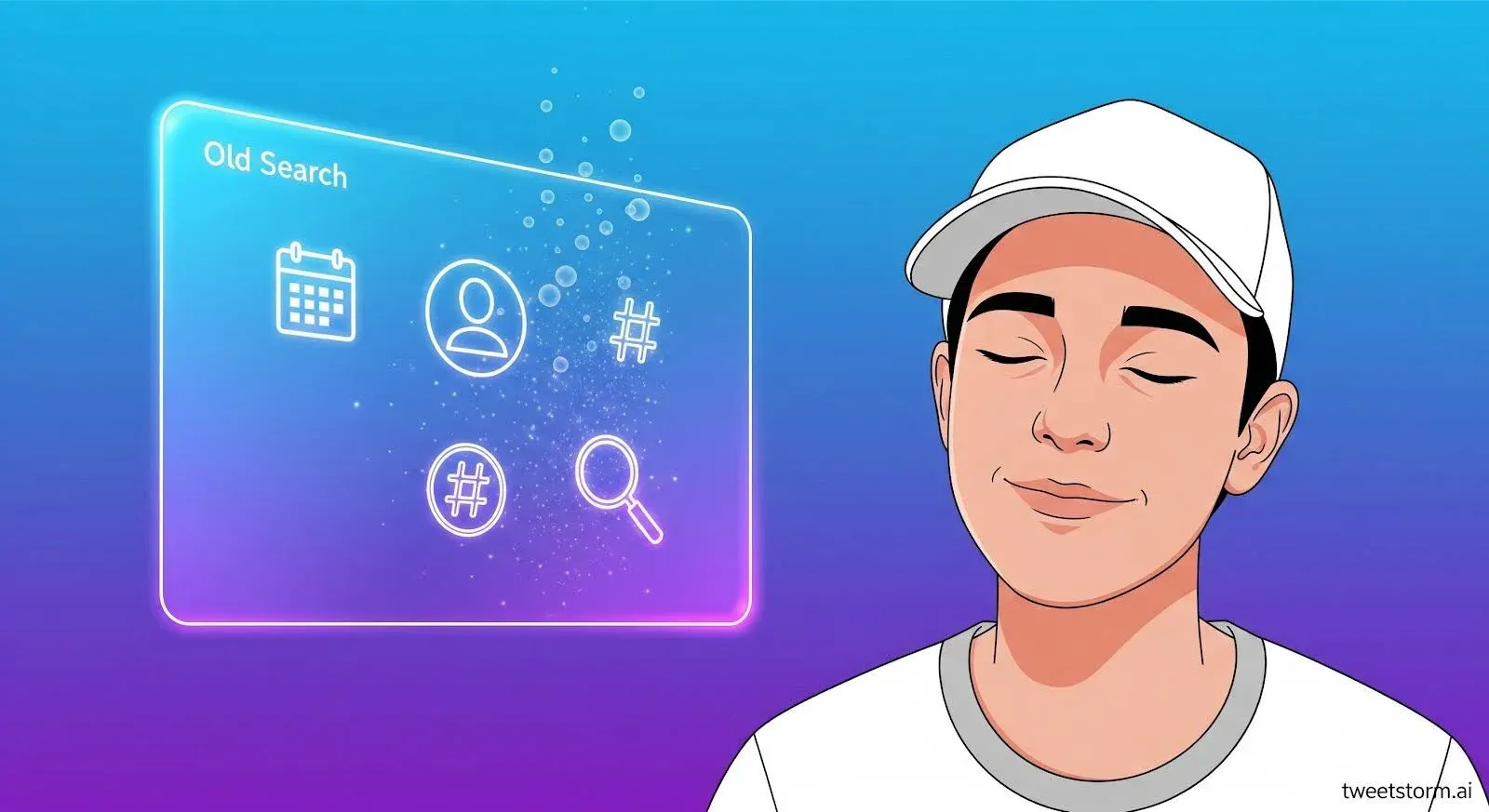
Clearing your Twitter search history, though seemingly minor, significantly impacts active users.
Here’s why it’s worth doing regularly:
1. It Resets Algorithmic Clutter
Twitter’s autocomplete and feed recommendations are shaped by your past searches. If you’ve looked up unrelated topics or temporary trends, they can stick around longer than they should.
Clearing your search history helps refocus your timeline and search bar on what’s actually relevant now.
2. Helpful When Managing Multiple Accounts
Twitter search history can get messy when managing brands, multiple clients or personal and professional content. Clearing it allows you to begin anew when changing your focus or tone.
3. Improves Privacy on Shared Devices
If someone else uses your laptop or phone, your search terms will show up under the search bar. Clearing your history helps maintain privacy, especially if your searches are client-related, research-based or just personal.
4. Can Speed Things Up
Clearing search history isn’t just about privacy, it’s a maintenance win. On older devices or browsers, purging stored searches can noticeably speed up sluggish search dropdowns and Explore pages.
This quick fix reduces digital clutter, minimizes feed distractions and optimizes performance.
Here’s a better approach:
Search With Intention
Use filters (account name, date, keyword combinations) to find what you need faster, rather than typing vague terms and scrolling.
Don’t Just Search, Save
If you use certain queries often (like tracking your brand mentions or checking specific hashtags), you shouldn’t have to redo them daily. This is where tools like TweetStormAI come in handy.
TweetStorm's Advanced Tweet Search offers powerful filtering by keywords, users, hashtags, date, likes and allows saving searches.
How TweetStorm Helps With Smarter (and Cleaner) Search
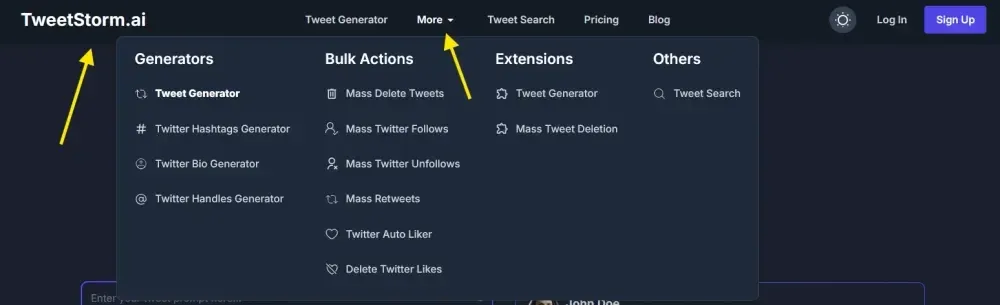
If you use Twitter for research, content or brand monitoring, clearing your history is a small part of the process. TweetStormAI helps you avoid clutter in the first place by letting you search with precision and without leaving a messy trail.
Here’s how:
1. Focused, One-Time Searches
TweetStorm simplifies searching with its easy interface. You can filter by keywords, usernames, dates, hashtags, engagement and media type, eliminating complicated commands or messy search history.
2. Save What Matters
TweetStorm includes a “My Tweet Searches” panel where you can save and reuse searches. This means you only save what’s valuable, not everything you’ve ever typed into a search bar.
3. No Unwanted Suggestions
Because TweetStorm doesn’t auto-track every term you enter, you avoid the clutter of irrelevant autocomplete suggestions entirely.
4. Easy Cleanup Tools
TweetStorm helps you manage your Twitter presence by mass deleting tweets and unfollowing accounts. It's super handy for refreshes, strategy changes or just decluttering.
Final Thoughts:
Your search history silently shapes your Twitter experience, from distracting suggestions to algorithmic bias. Whether managing brand accounts, recovering from trend-jacking or seeking a fresh start: wipe your search log.
Then upgrade to bulk tools like TweetStorm to transform workflow chaos into focused strategy. And if you want to go a step further, tools like TweetStormAI help you avoid the mess in the first place.
With clean, filter-based searches, saved queries and no unnecessary tracking, it’s built for people who want to search smarter, not harder.
FAQs
1. Does Twitter save everything I search?
Twitter saves recent searches to influence autocomplete and recommendations, particularly on its mobile and desktop apps.
2. Can I clear my Twitter search history from one device only?
No, clearing your search history removes it across devices linked to your account.
3. Will clearing my search history affect my feed?
Yes, slightly. Twitter may reset some personalized suggestions based on your search behavior but your timeline remains mostly unchanged.
4. Can I clear just one search term instead of everything?
Yes. Tap the “X” next to any single item in your search history to remove it without clearing all searches.
5. Does TweetStorm store or track my searches?
TweetStorm filters searches but only logs history if you manually save queries.
6. Can I automate search cleanup with TweetStorm?
While direct history clearing isn't possible, precise, filter-based searches can prevent cluttering your Twitter search history.
7. Will clearing search history delete my tweets?
No. Search history and tweet history are separate. Clearing searches doesn’t affect your content or posted tweets.
8. Can clearing search history improve performance?
In some cases, yes. Especially on older devices or browsers, clearing built-up data can reduce lag in dropdowns or search results.
9. Is there a limit to how many times I can clear my history?
No, you can clear your search history as often as you’d like.